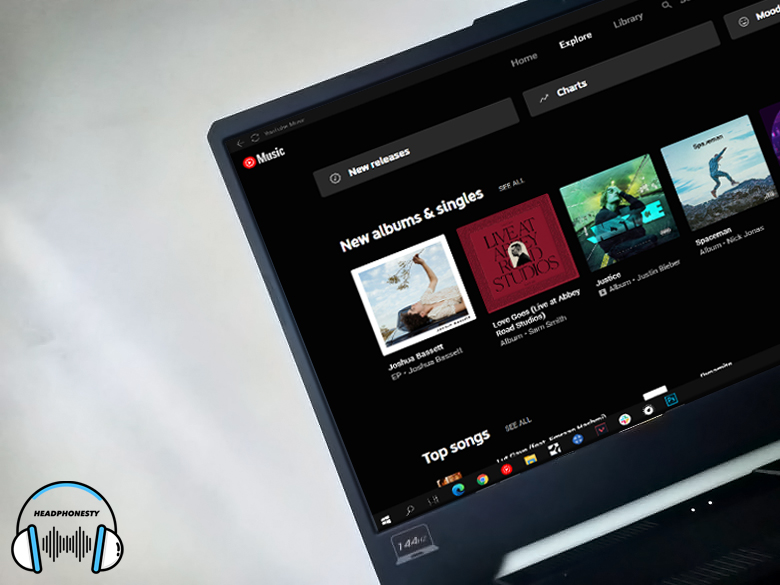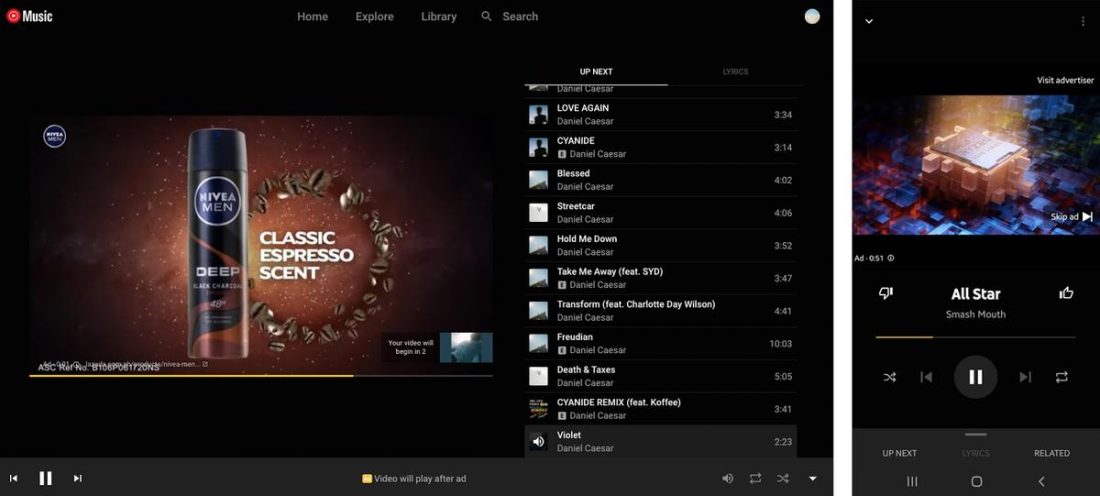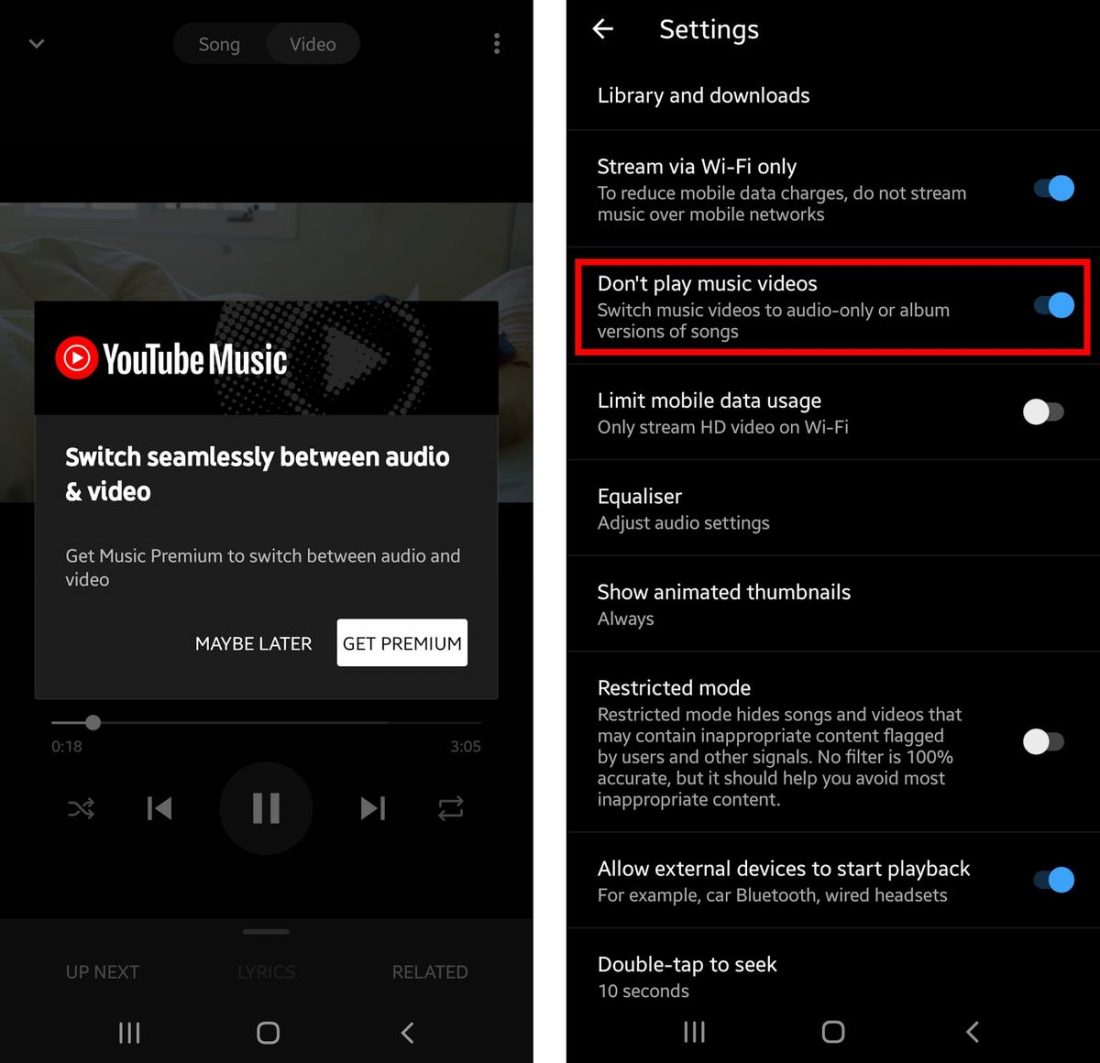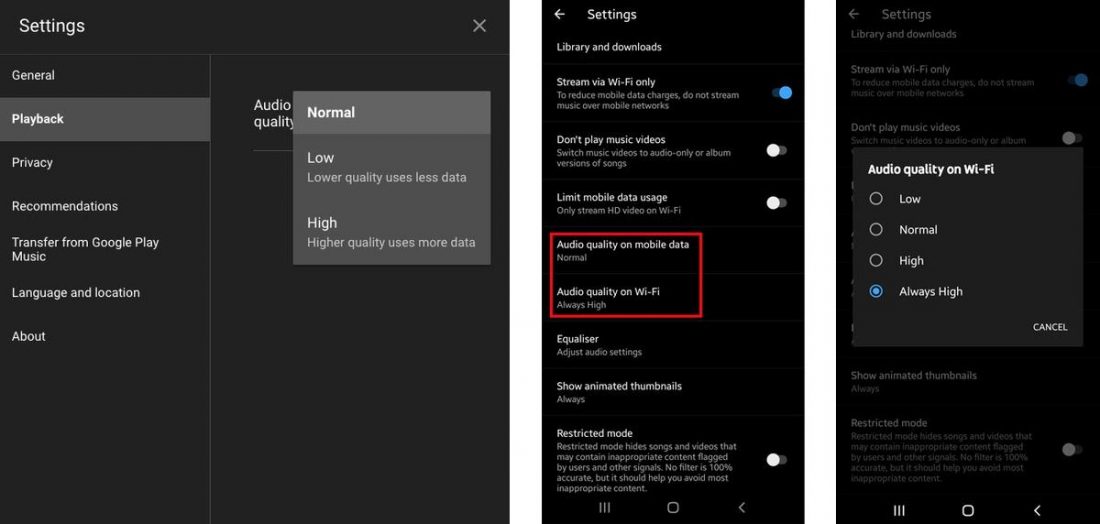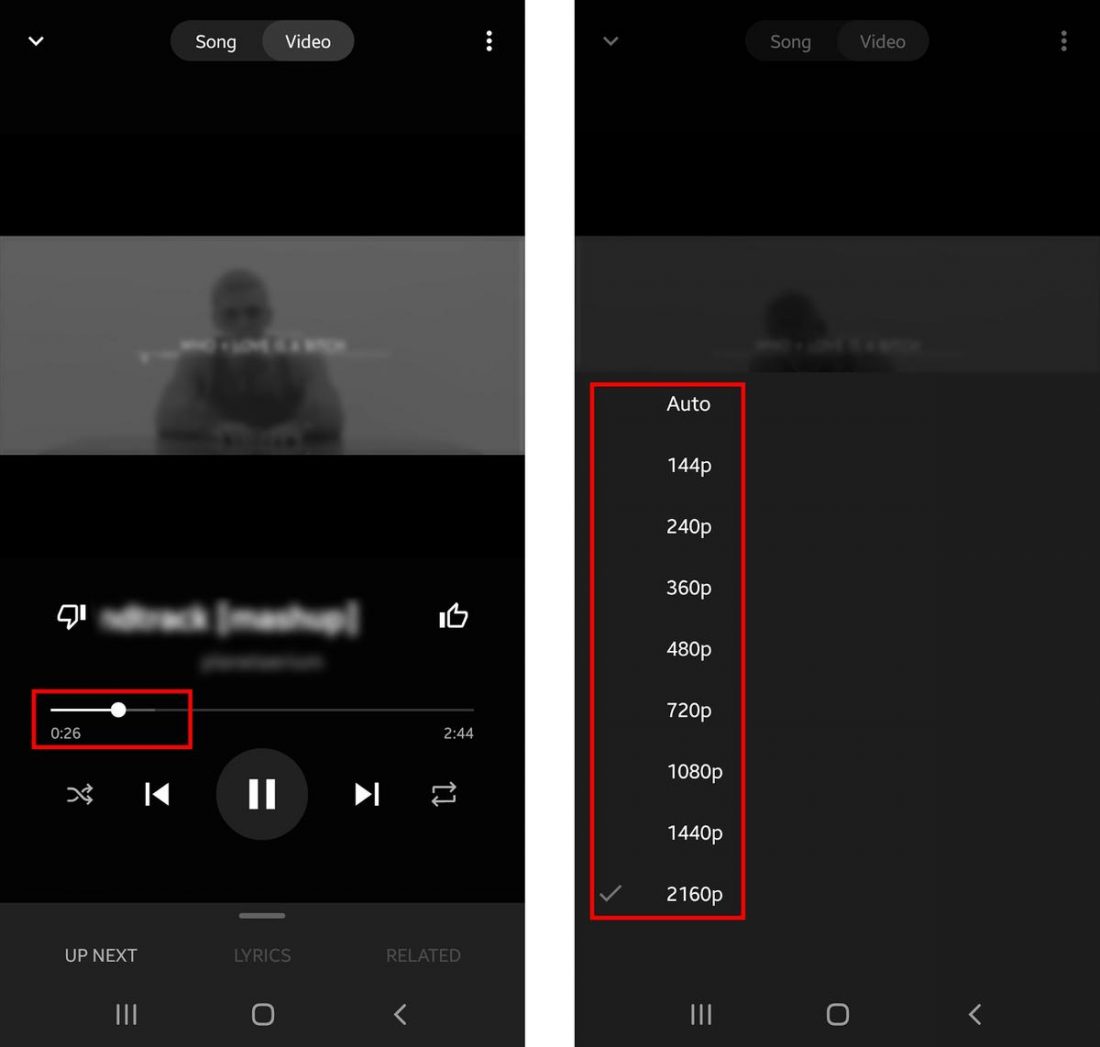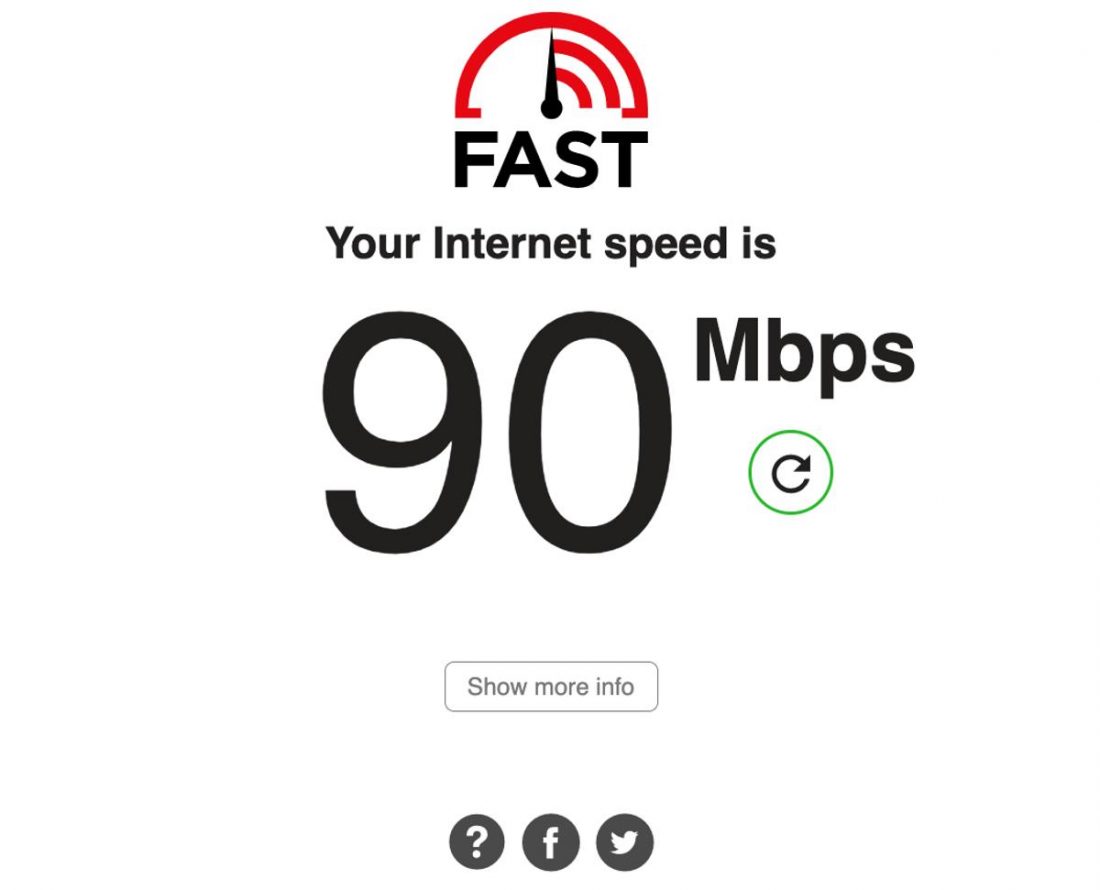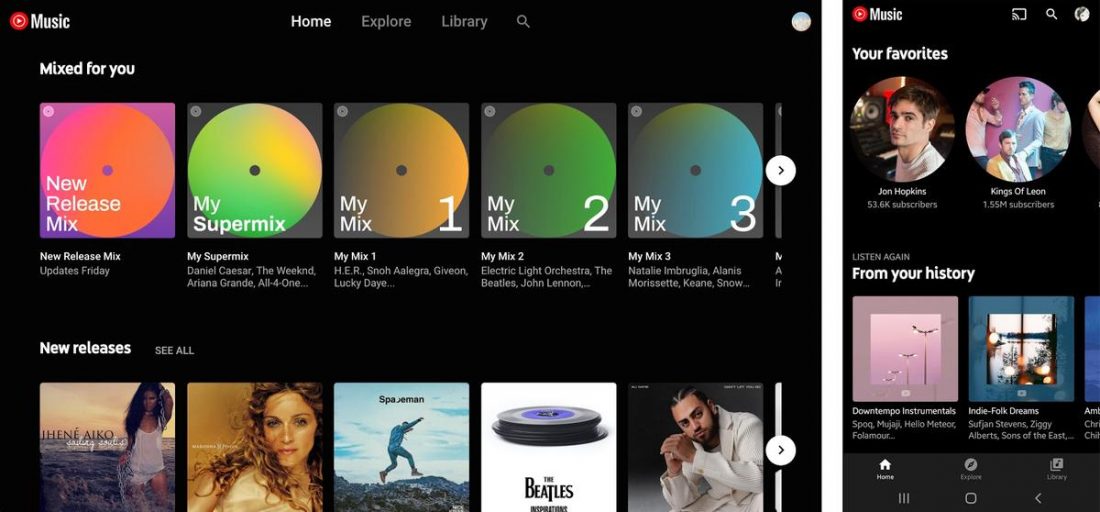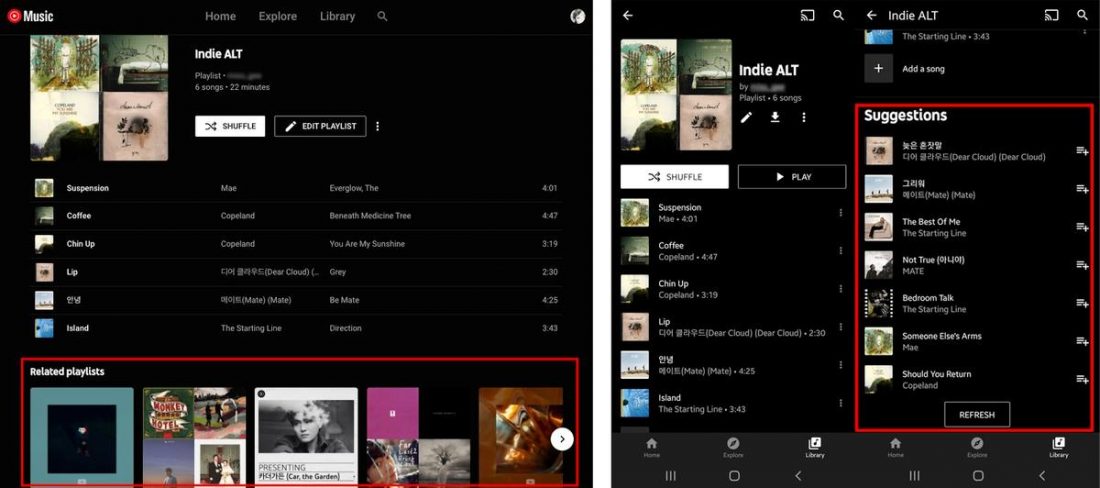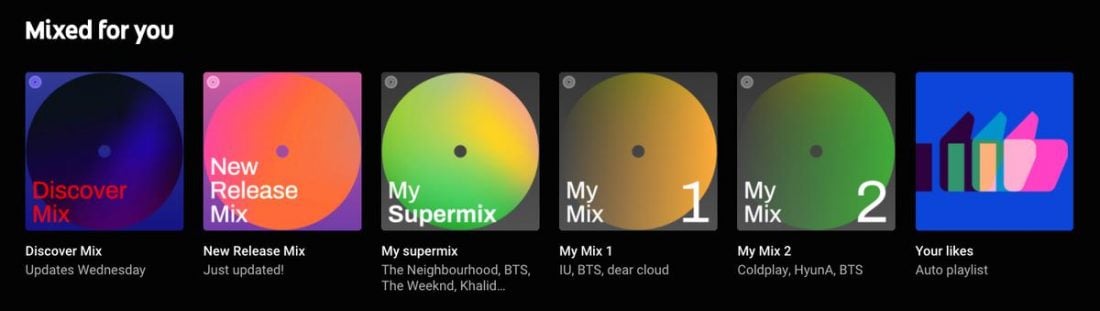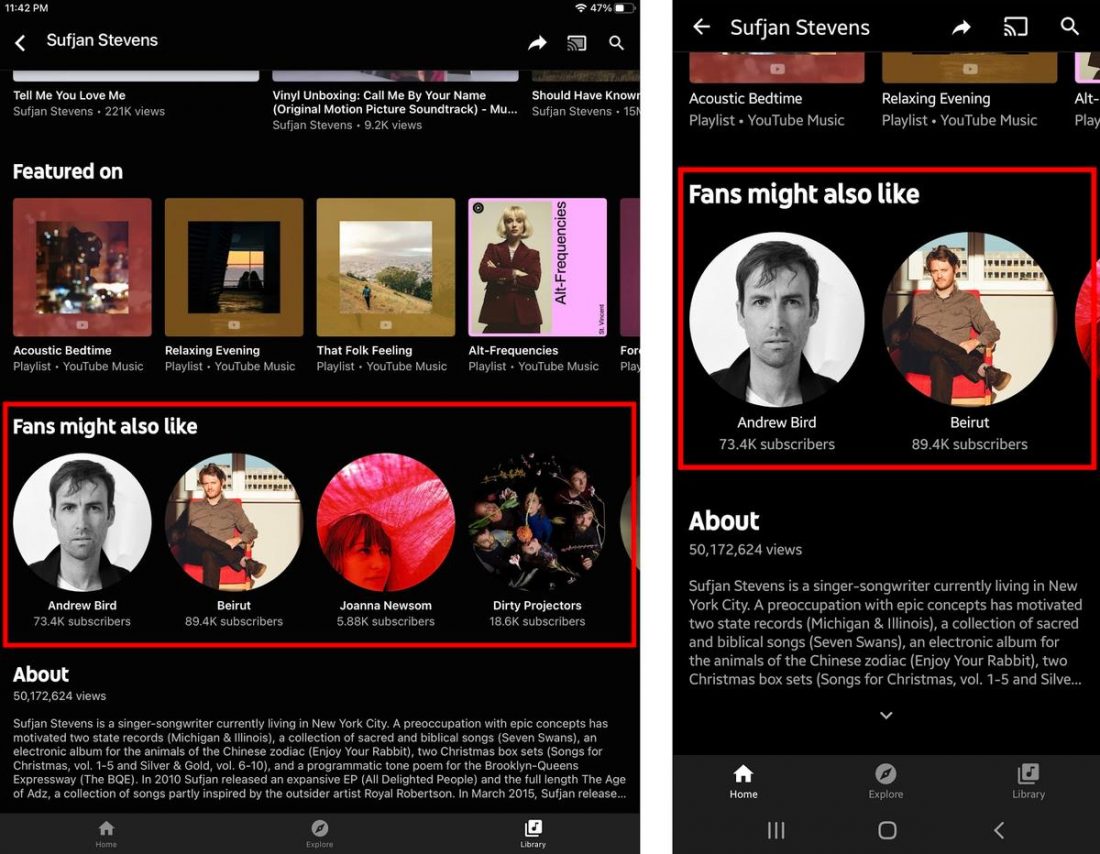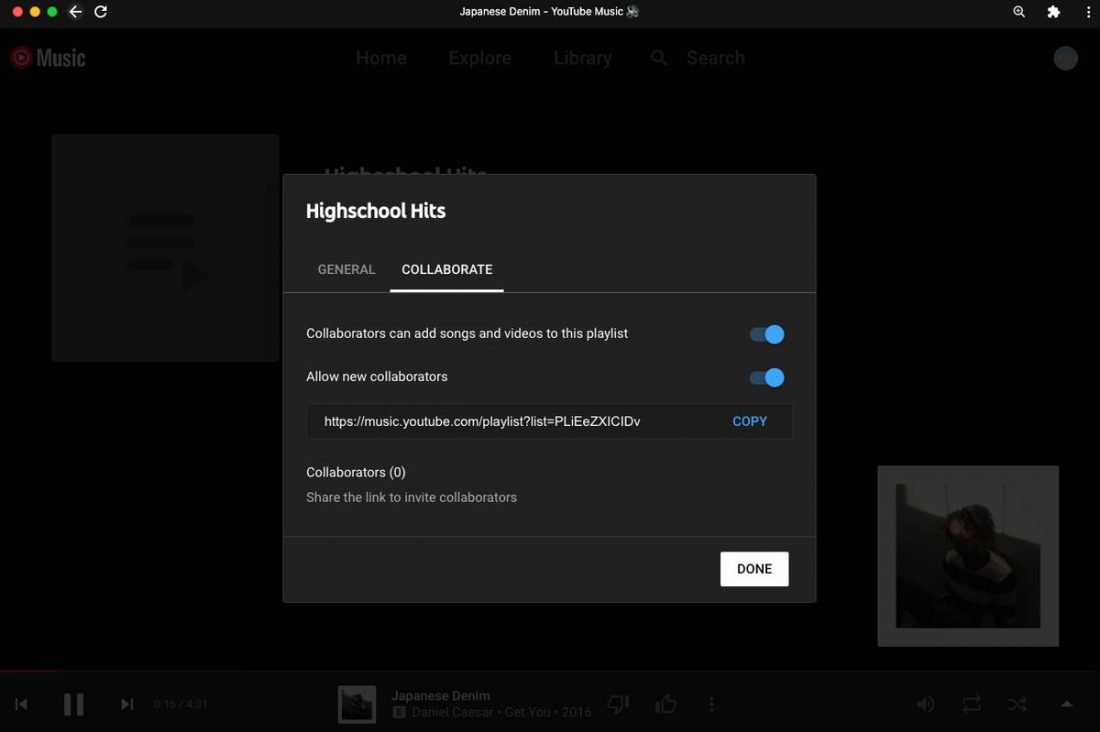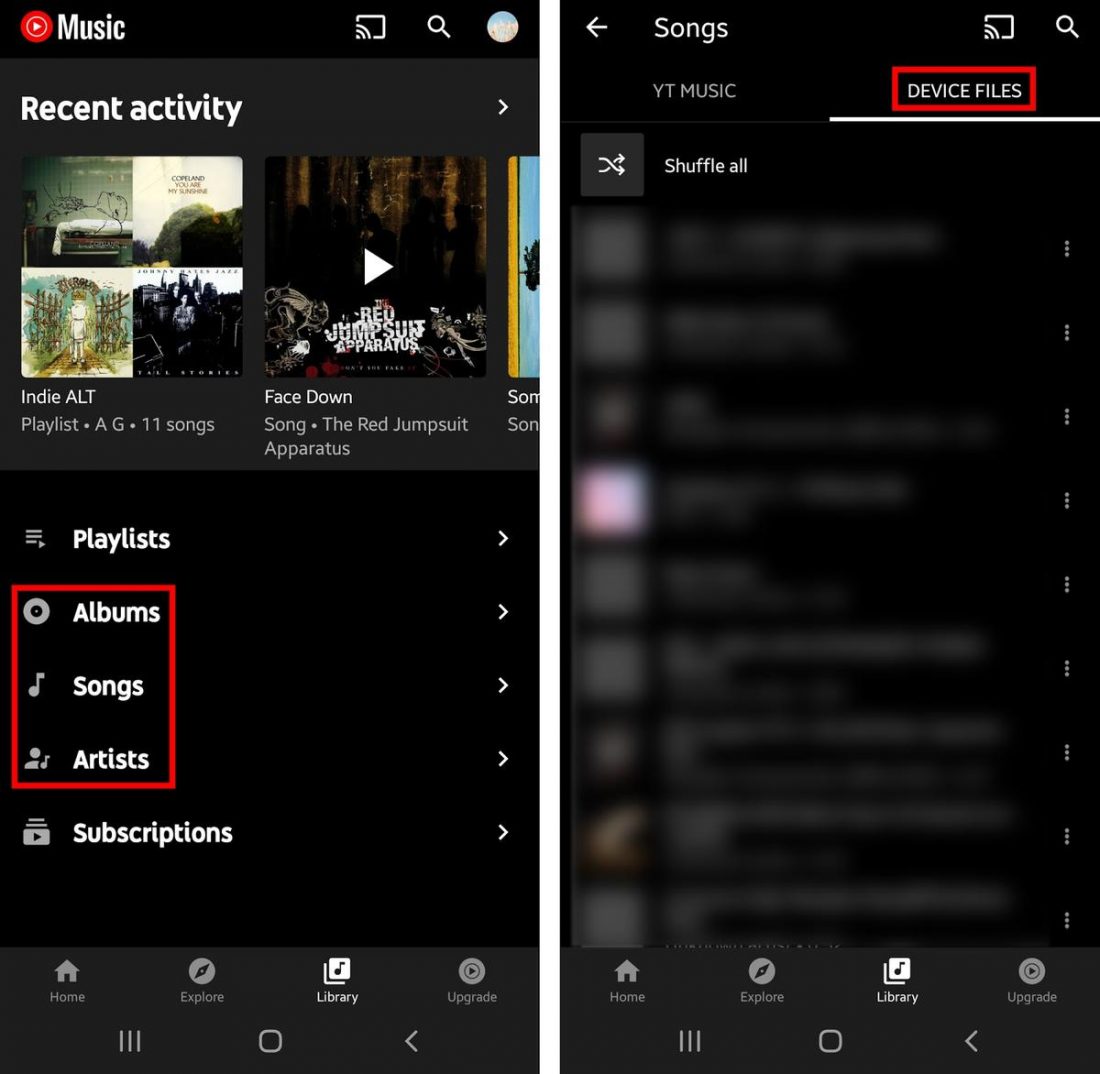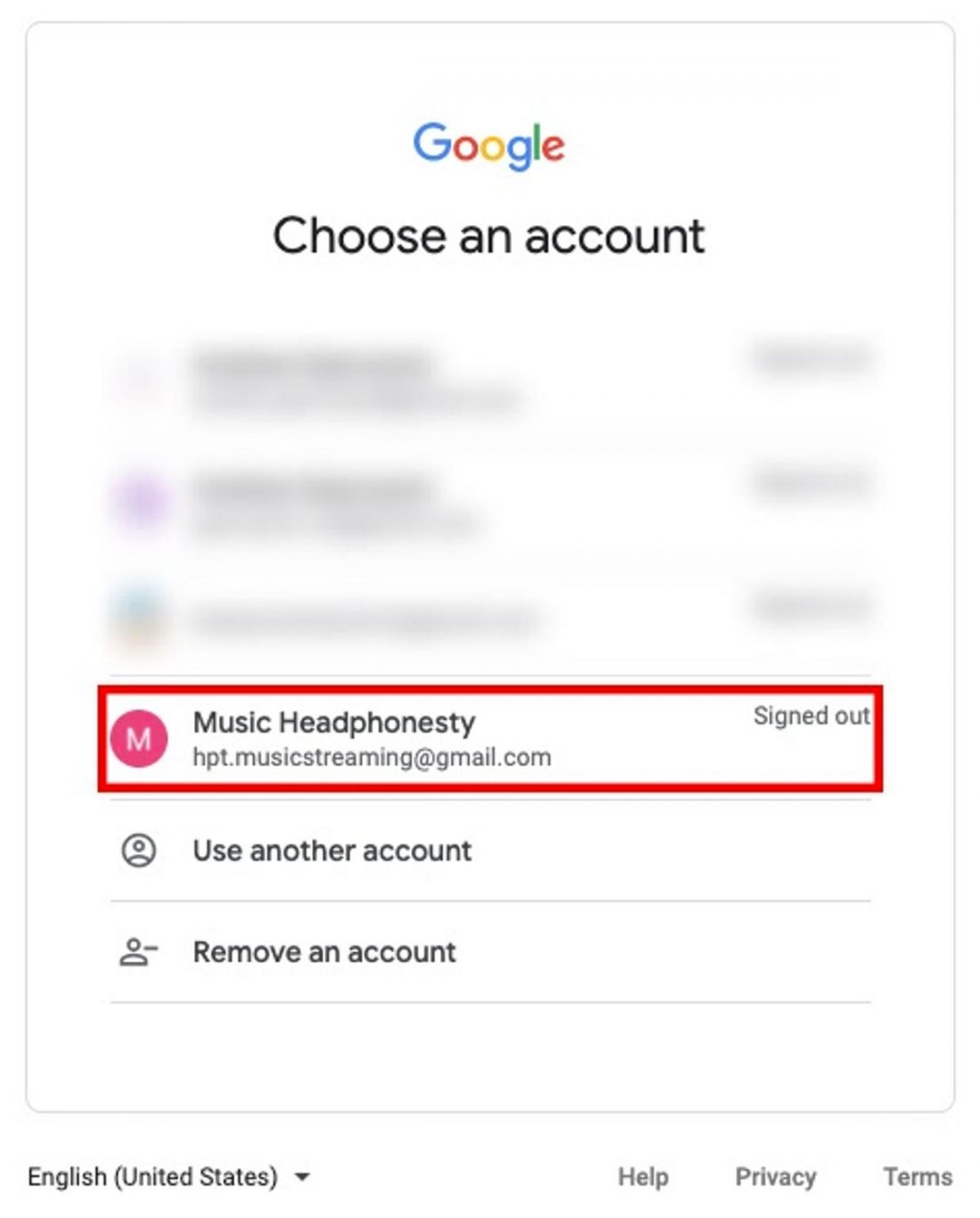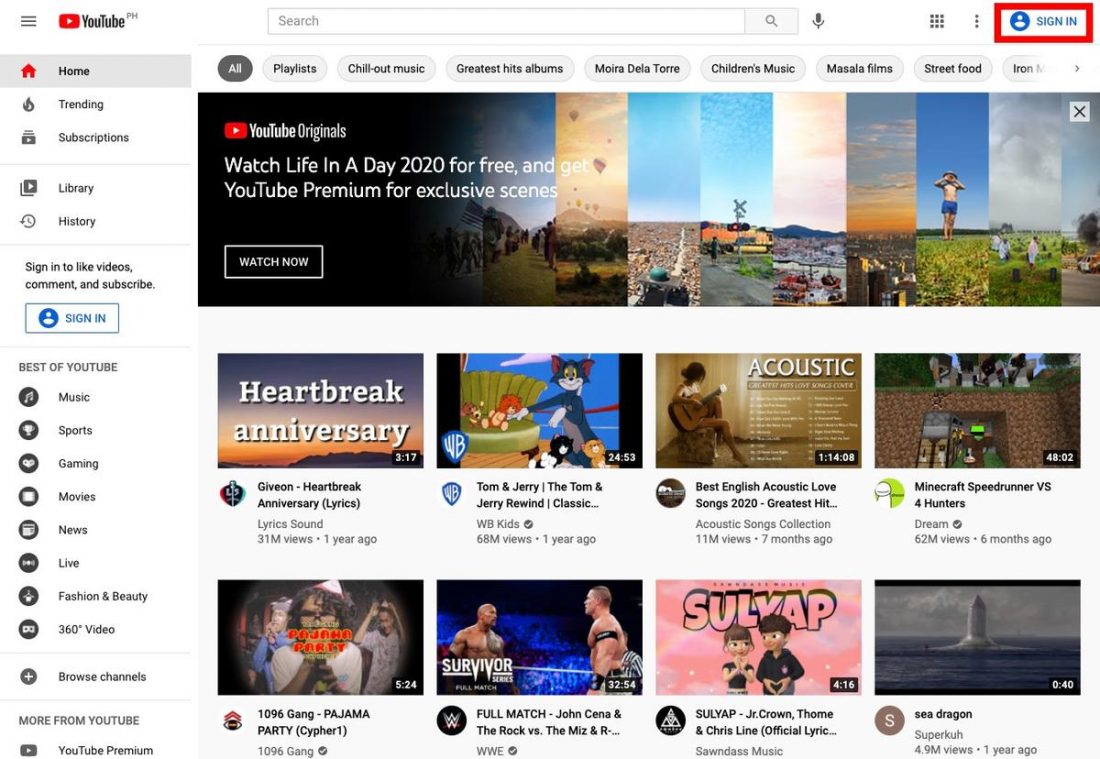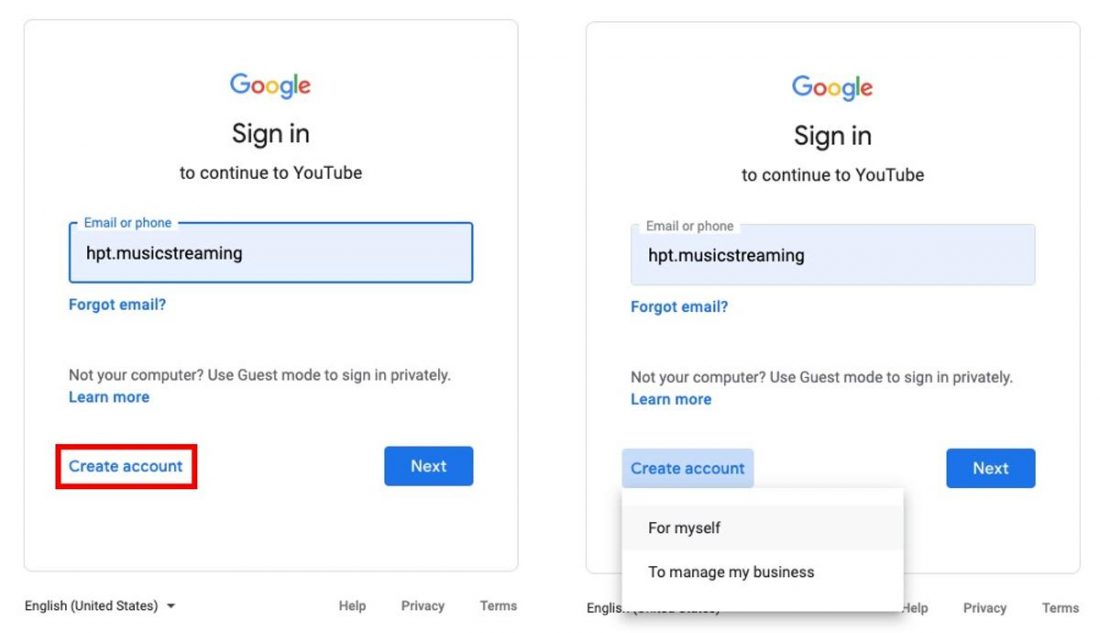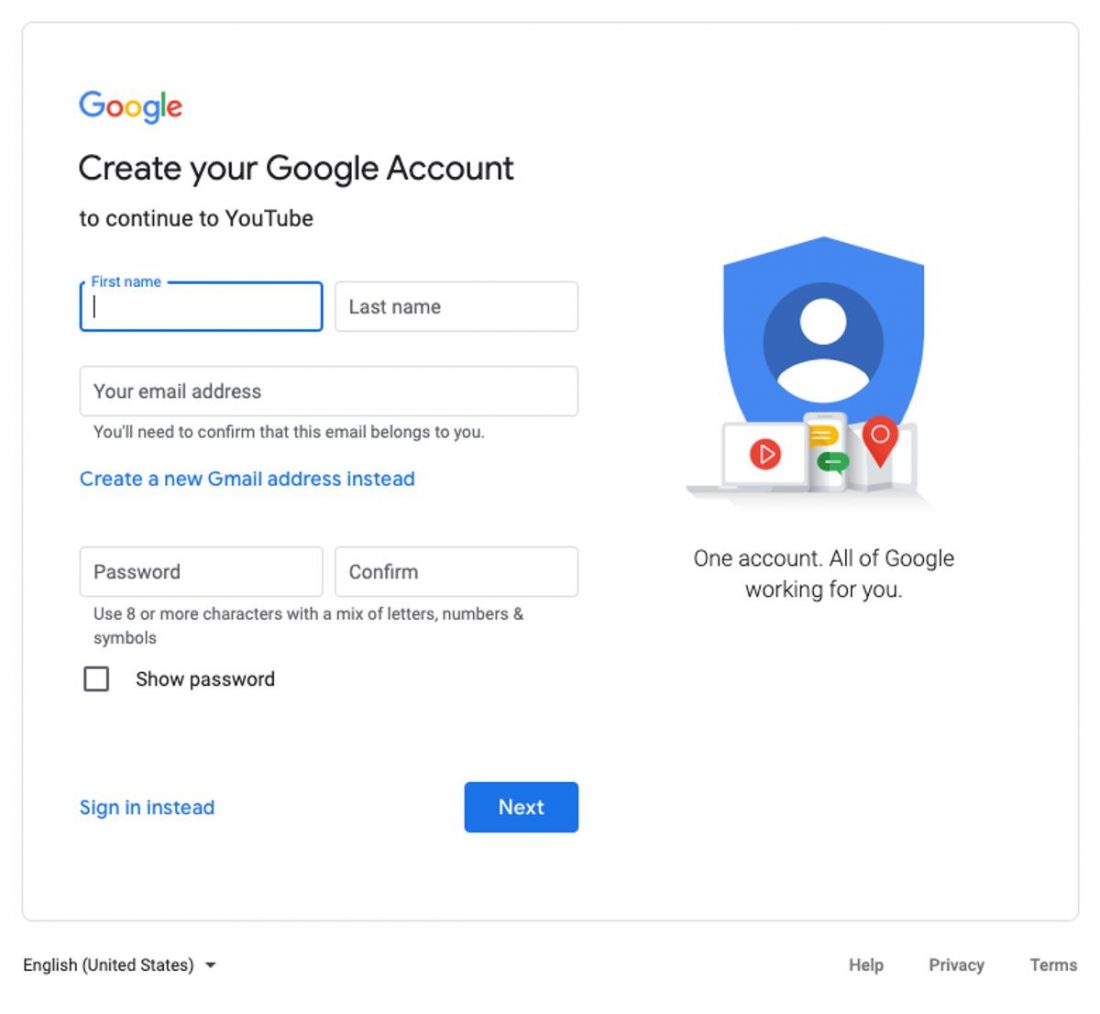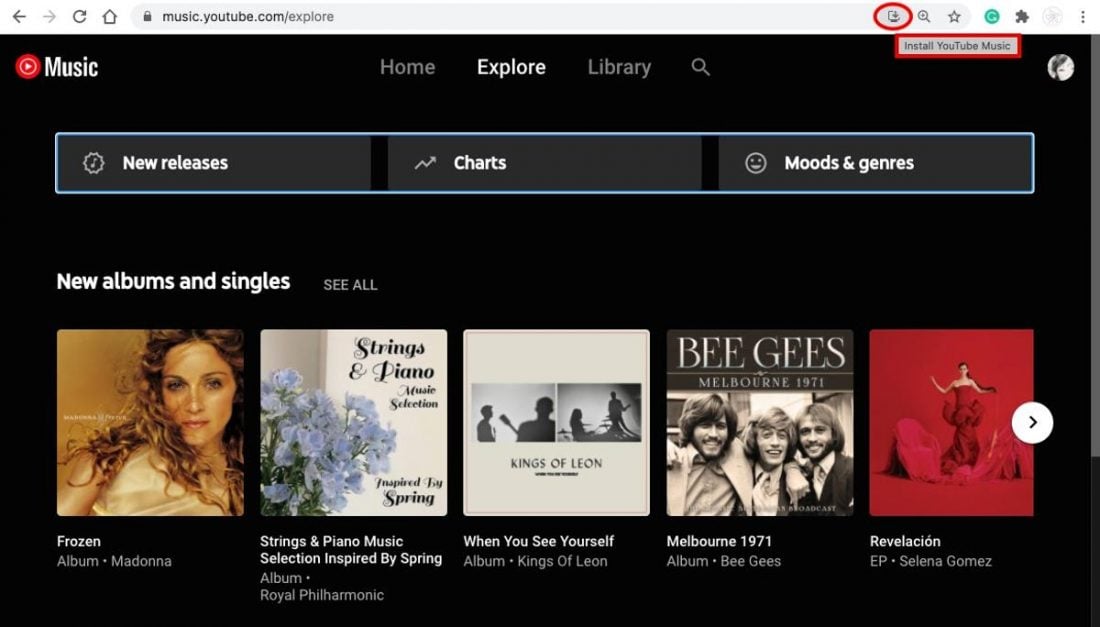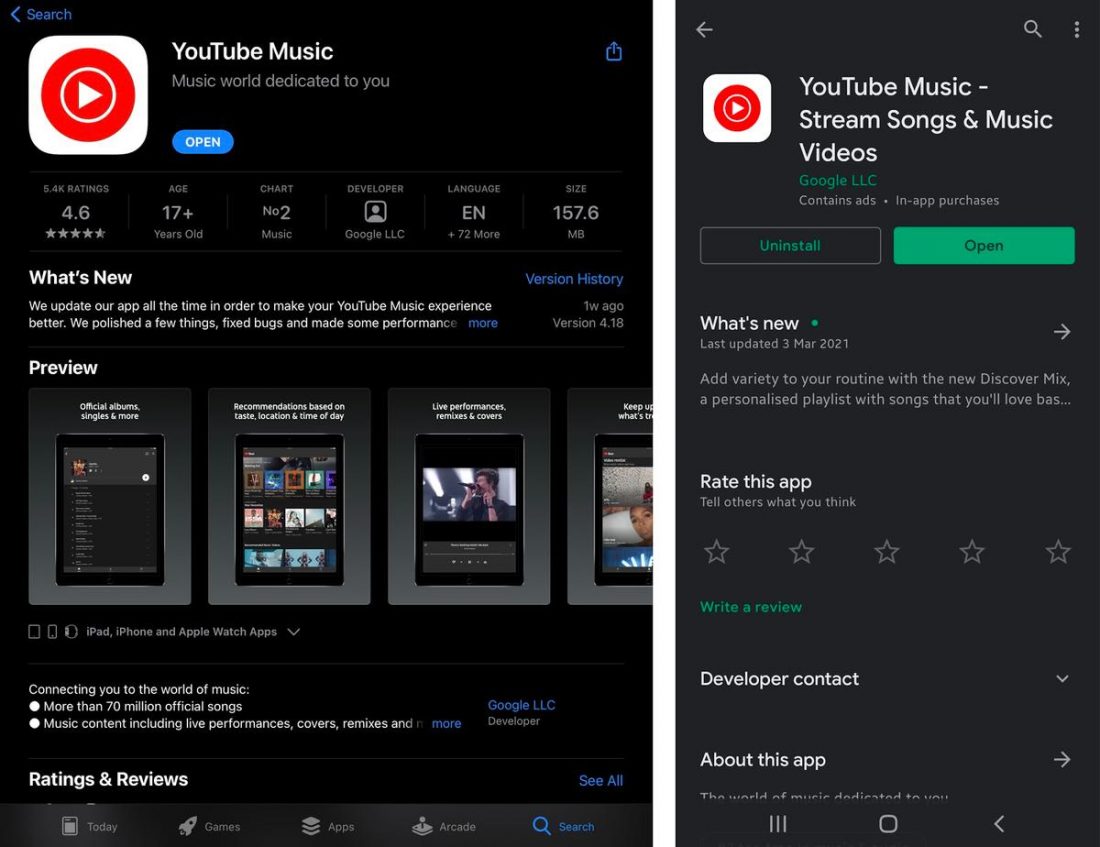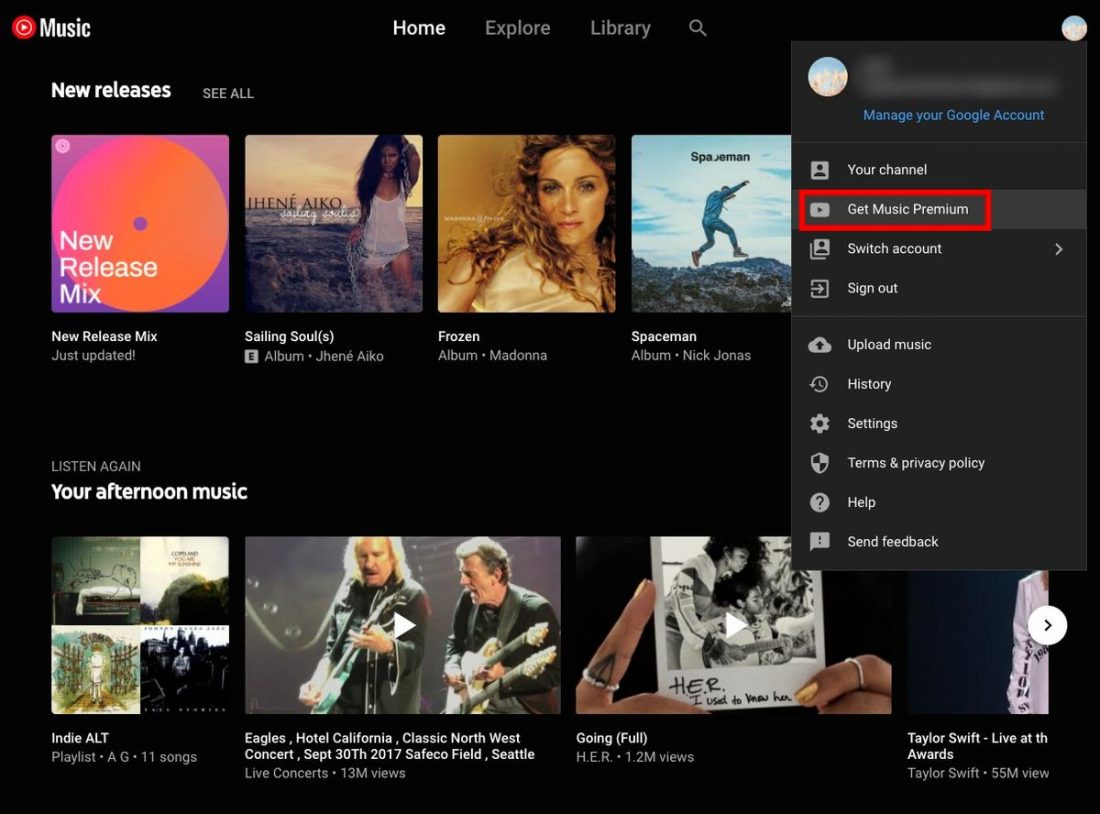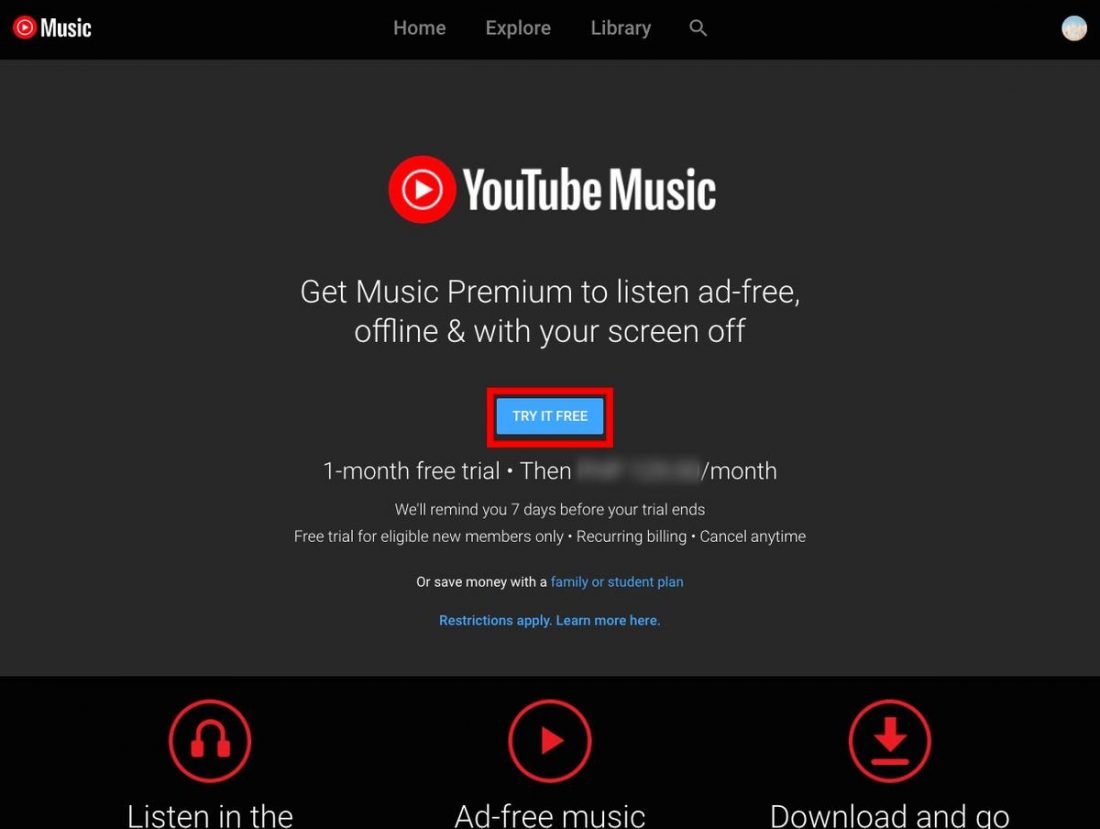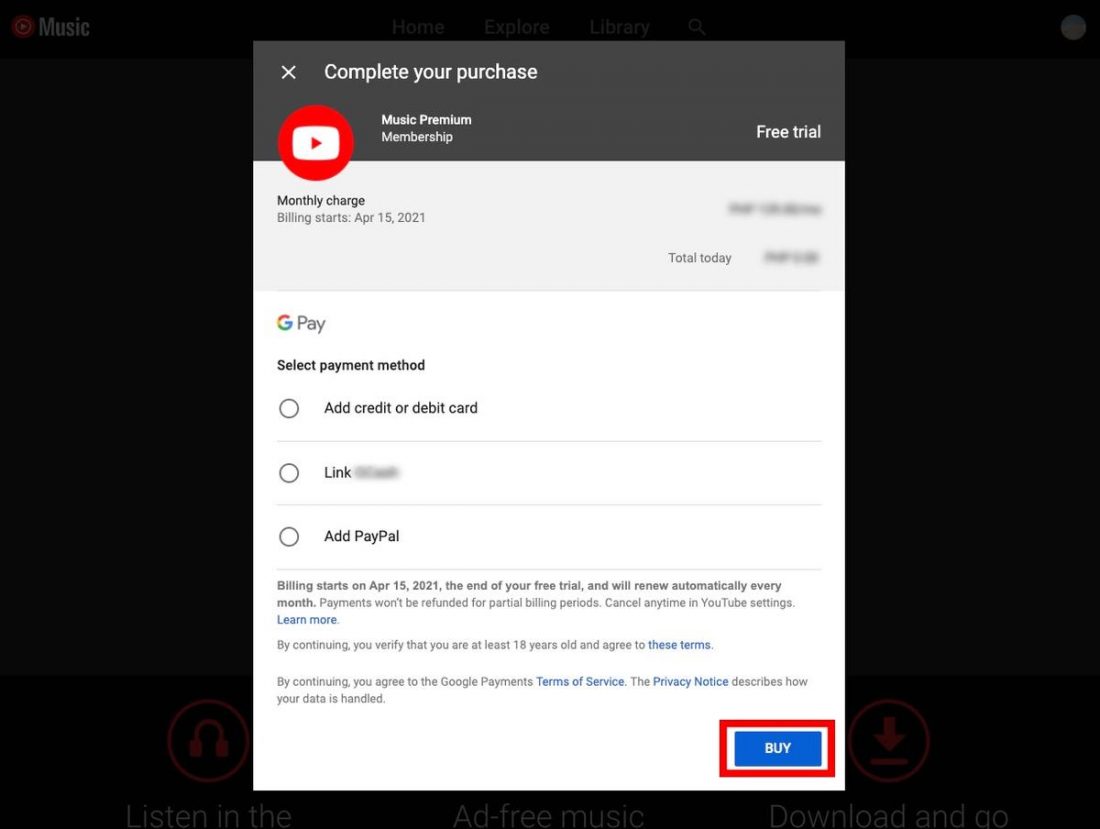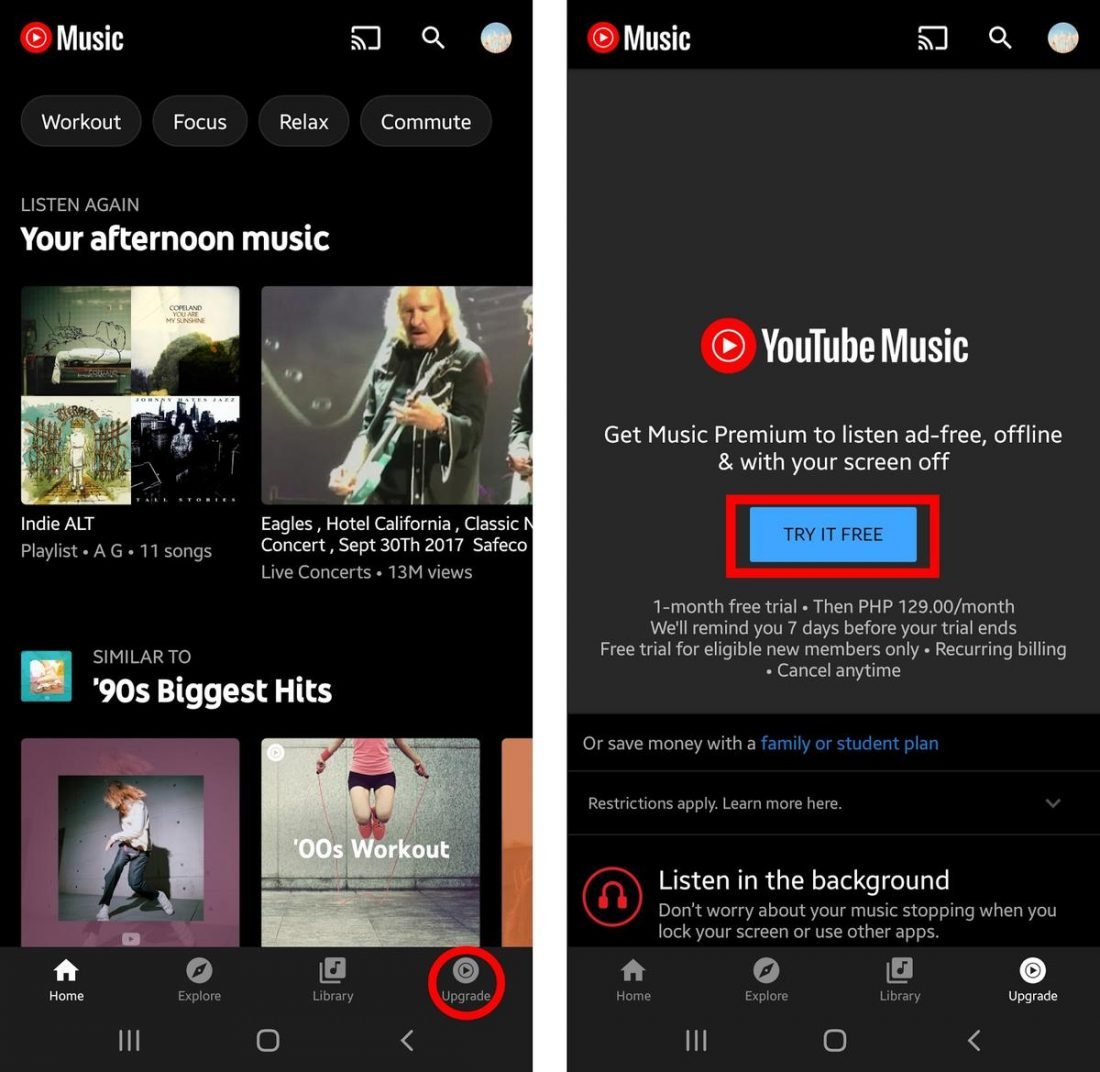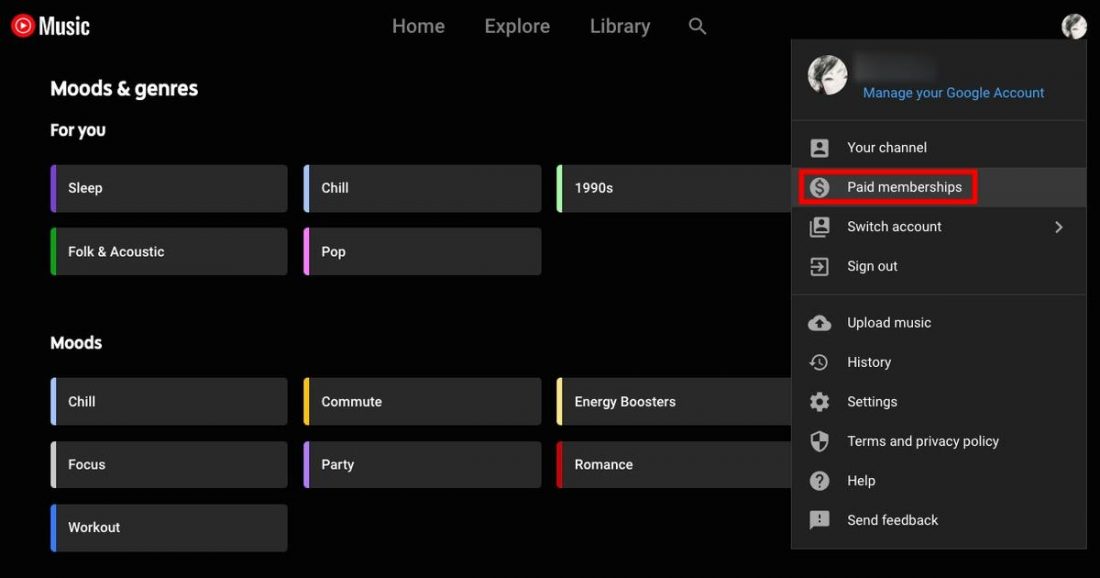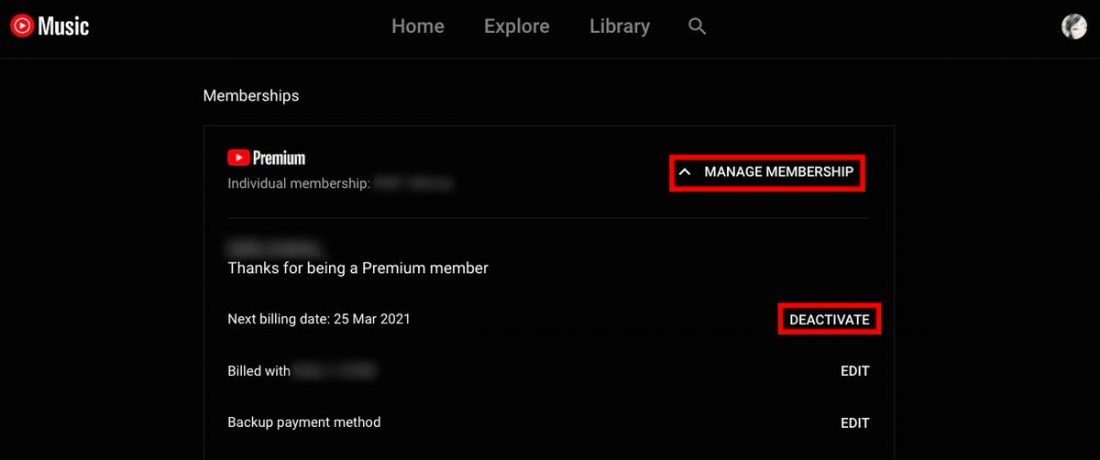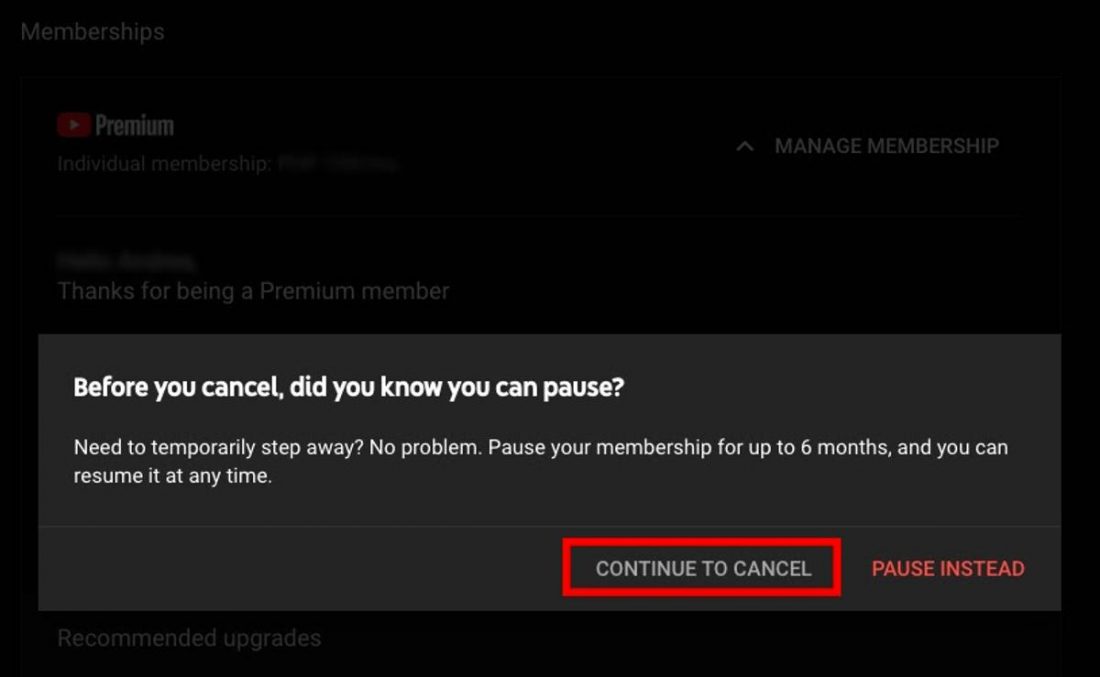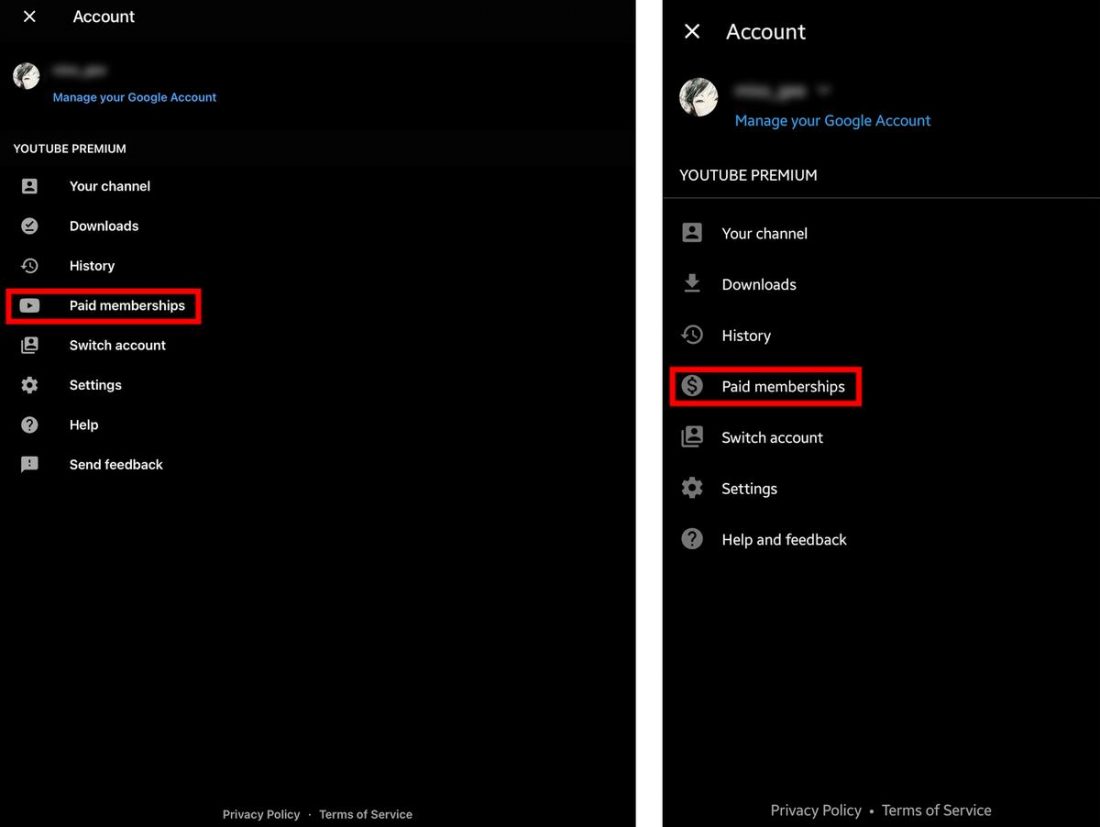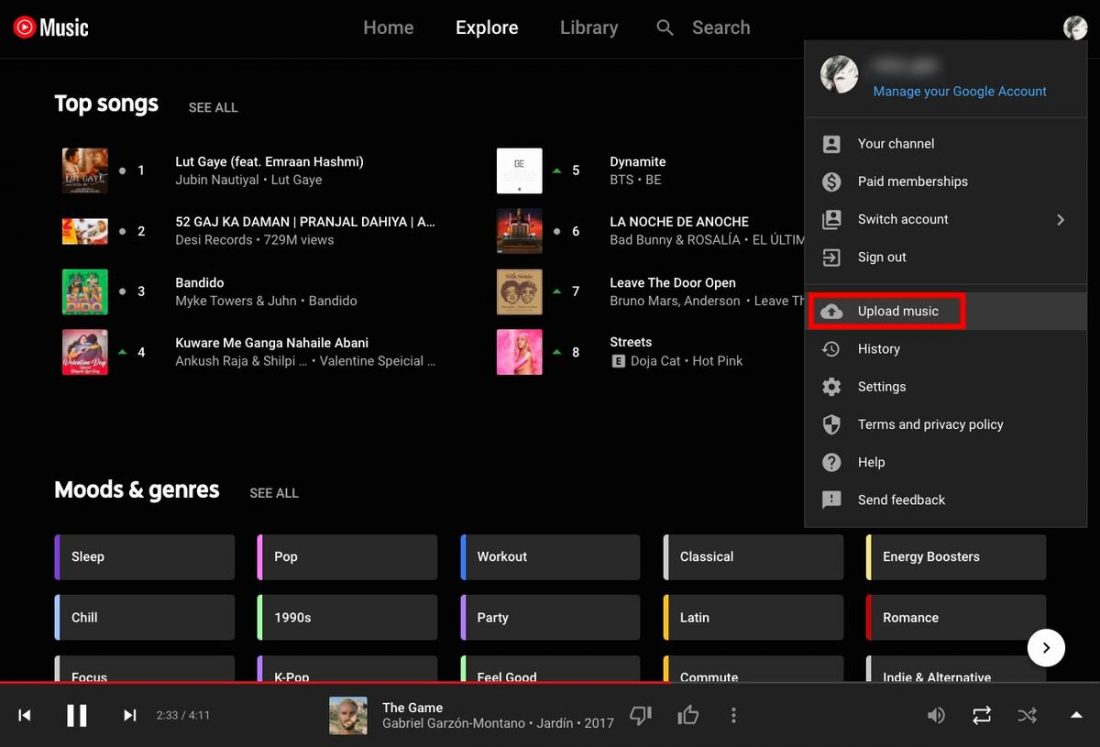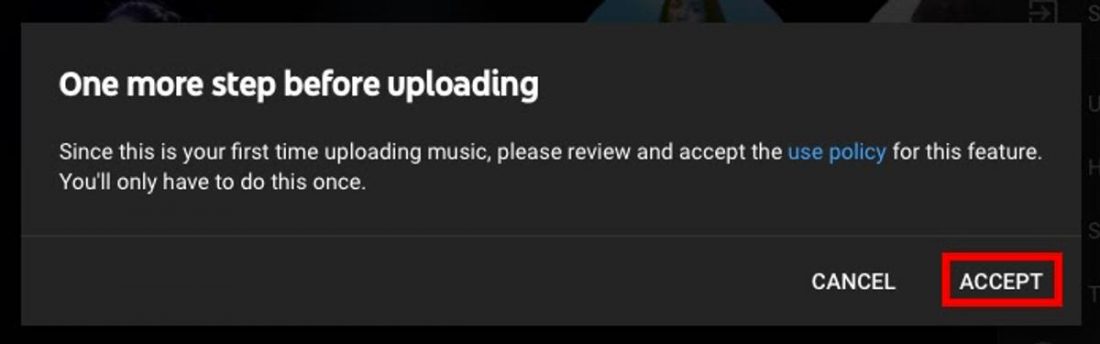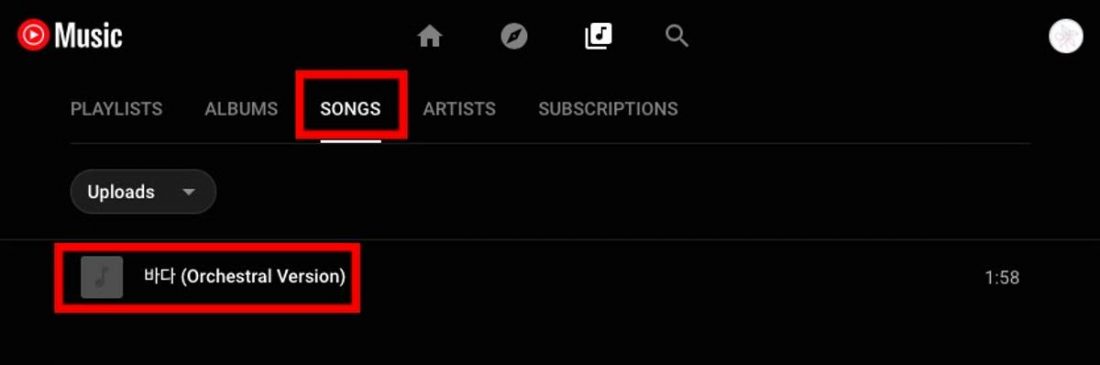The story of how Youtube Music came to be is a long-winding tale riddled with false starts and revisions. In 2014, Youtube got its start as ‘Youtube Music Key.’ The idea was to have it work alongside the already existing Google Play Music by bundling both platforms’ music and video streaming capabilities. The project never officially got off the ground and was marred with some controversy, much to the chagrin of expectant followers everywhere. To provide an all-encompassing streaming service, Youtube Music Key was relaunched as Youtube Red in 2015. This modified service aimed to give subscribers a more streamlined, ad-free Youtube experience for all videos across the entire platform. In 2018, the service underwent yet another round of rebranding, finally resulting in the services we know today – Youtube Premium and Youtube Music. And in December 2020, Youtube Music eventually went on to fully replace the now-defunct Google Play Music. Unsurprisingly, the service has since seen remarkable growth. As of October 2020, Youtube has logged over 30 million Music and Premium paid subscribers, with an additional 5 million on free trials, according to Alphabet CEO Sundar Pichai.
What Is Youtube Music?
Youtube Music (or YT Music) is a music streaming service owned by Youtube, a subsidiary of Google. It makes use of a freemium model, giving would-be subscribers free but limited access to certain app features while providing an option to upgrade to a paid account. Alongside the basic functions of any music streaming app, Youtube Music has the bonus of being able to play music videos from its vast collection.
Youtube Music Premium vs. Youtube Premium
Youtube Music Premium is often confused for Youtube Premium. With Youtube Music Premium, you’ll get unlimited, ad-free access to all music-related content, in addition to other premium streaming features. This subscription plan is also limited to the Youtube Music service only. For Youtube Premium, you get ad-free playback for all videos on the platform (not just the music-related ones), including ad-free access to Youtube Originals and Youtube Music – all for $11.99 a month.
Who should get which?
If you’re already a regular Youtube user and someone who enjoys watching music videos, live performances, TV series, movies, or any other type of videos, getting a sitewide Youtube Premium plan will make more sense. It’ll give you access to loads of official and unofficial content, and allow you the flexibility of bringing that experience with you anywhere you go. You’re also essentially getting ad-free access to three different streaming services, just for an additional $2. If you’re not into the video aspect of music and don’t really need another movie streaming service, you can simply opt for a standalone Youtube Music subscription.
Youtube Music Plans and Pricing
Youtube Music offers users four flexible plans designed to accommodate all types of budgets and lifestyles. For example, Spotify has a Premium Duo option for two people; Deezer has an additional HiFi option for high-quality streaming and optional plans for doctors and nurses; and finally, Tidal not only offers HiFi for all their subscription tiers, but also has discounted plans for families, students, US military personnel, and first responders.
Free Plan vs. Paid Plans
Now that we know what subscriptions are offered with Youtube Music, here are a few of the main differences you can expect from its free and paid plans.
Ad-supported playback Background play and on-demand listening Downloading and offline streaming Audio-only mode Audio quality
Ad-supported playback
Free Plan
As expected, Youtube Music’s free plan comes interspersed with ads every few songs. These usually range anywhere between 5 to 30 seconds, but others can be as long as 10 minutes. Unlike other platforms, the ads don’t pop up as frequently. When they do, you at least get the option to skip it after 5 seconds. You also won’t find any static banner ads on the mobile and desktop app interface either.
Paid Plan
Paid plans get ad-free, uninterrupted listening.
Background play and on-demand listening
Free Plan
You can access all music-related content Youtube Music has to offer on both mobile and desktop apps – even on a free plan. You can also play your music any way you want, whether it’s on shuffle mode, in a queue, or on a personal playlist. Both apps also don’t put a cap on the number of songs you’re allowed to skip, which is awesome. However, there is one catch to this for the mobile app. You’ll have to keep the app window open at all times as it doesn’t support background play. The minute you hit the power button or try to open another app, your music stops.
Paid Plan
Paid plans let you keep your music playing in the background on any device, whether your phone’s on standby mode or you’re using another app.
Downloading and offline streaming
Free Plan
Alas, Youtube Music’s free plan doesn’t come with the option to download songs or videos for offline listening. So you’re going to need a WiFi connection or mobile data plan if you want to keep listening to your music while you’re on the go. Your data plan may take a hit, though, especially if you’re streaming music videos in addition to music.
Paid Plan
Music Premium subscribers have the option of not only downloading their favorite songs but music videos as well. You can also download entire albums and playlists all at once, which is extremely convenient if you’ve got many personally curated playlists in your library. There’s also a significant data saving feature that allows you to assign a type of connection (WiFi or mobile data) for downloads. No doubt helpful in lessening the chance of your phone bill skyrocketing without you noticing.
Audio-only mode
Free Plan
Some songs will default to video mode (if there’s an existing music video) on the mobile app, while others default to song mode. On a free plan, you won’t be able to switch between these two modes, and you’ll have to listen to your music as it’s played.
Paid Plan
Paid mobile app subscribers, on the other hand, will get the option to switch between song mode and video mode. You can also opt to turn off video mode in the app settings. This feature can be helpful, especially if you don’t want your listening to be disrupted by an extended intro or dramatic cutscenes.
Audio quality
Free Plan
On the desktop app, free plan users get a maximum of two different audio settings:
Low: 48kbps AAC Normal: 128kbps AAC (default)
The audio quality automatically defaults to Normal on the mobile app and offers no other option to tweak it further.
Paid Plan
Paid users get an additional High audio setting on the desktop app. For the mobile app, users get all 4 levels of audio quality on all platforms. So, in addition to the Low and Normal setting, you also get:
High: 256kbps AAC Always High: 256kbps AAC
The difference between the two is that the latter will consistently maintain 256kbps audio quality regardless of your internet connection strength. So, if you force this setting on a weak WiFi or data connection, you’re likely to get choppy playback.
Is Youtube Music Premium worth it?
It depends on what you want out of your music listening experience. For some people, music is the be-all and end-all. It’s something to make time for, and something to be enjoyed in the best way possible, and in the best quality possible. Others simply want to be entertained. That said, Youtube Music Premium is built more for the casual music listener. It’s for the listener who uses music as a distraction, or a means to stay focused (or sane) in a stressful environment. It’s for the listener who isn’t picky about whether they’re listening to Watermelon Sugar in lossless quality or not. It’s also for those who enjoy watching live performances and music videos. More importantly, it’s for the listener who values the convenience of undisrupted listening. If you think you’re more of the latter, Youtube Music Premium will be well worth spending on.
How Is Youtube Music’s Stream Quality?
Answer: It depends on who’s listening. Right off the bat, a glance at Youtube Music’s audio settings is enough to tell you that your audio streaming quality isn’t going to be blowing your socks off. But, again, this ultimately depends on what kind of music listener you are. To put things into perspective, a bitrate of 256kbps can sound pretty good to the average listener. Technically, most people can’t even tell the difference between a 128kbps and 256kbps track. Even more so if they’re using mid- to low-tier audio gear. But, if you’re someone with more discerning ears and attuned hearing, you’re likely not going to be satisfied with the quality you’ll be getting. And this will only be emphasized further if you’re using high-quality audio gear.
How fast does the music load?
The tricky thing about testing this is that aside from audio quality, you need to factor in video quality as well. And Youtube Music has quite an extensive range of video quality settings, as you can see in the photo. Generally speaking, for every hour of streaming on Youtube Music, a 1080p video and 256kbps track will consume around 1.1GB and 75MB, respectively. These numbers will naturally rise or fall when you adjust your video and audio quality settings. In our trials, we chose a few songs that had accompanying music videos and played them at maximum quality settings – 256kbps and 2160p. Even with a decent internet speed of 90Mbps, it still took a couple of seconds for some of the songs to buffer and start playing. But this can easily be avoided by simply lowering your quality settings or turning off video mode altogether.
How does it sound?
To test Youtube Music’s different audio quality settings, I cycled through some of my favorite albums armed with a pair of Sabbat E12 Ultras. As anticipated, the Low and Normal settings left a lot to be desired with muddy instrumentals and an overall flat, closed-in sound. Moving up to the High setting was a noticeable improvement. There was a greater feeling of depth and space to the sound. The lows were richer, the highs were bright and clear, and the vocals sounded crisper. As mentioned before, Youtube Music’s overall sound quality is good enough. Casual listeners who enjoy having music accompany them while working, doing errands, or exercising likely won’t find fault with 256kbps stream quality. While I don’t consider myself an audiophile, I can be a bit picky with my music sometimes, and I didn’t find any real cause for complaint. When compared to other services, however, Youtube Music pales in comparison. Almost every other paid streaming service provides at least 320kbps of maximum audio quality on their Premium plans. Even Youtube Music’s free plan of 128kbps is outclassed by Spotify’s free plan which offers up to 160kbps.
Youtube Music Content Library
The scope and range of Youtube Music’s content library are still undeniably massive in their own right. Every month, it caters to “more than 2 billion people who come to YouTube each month to experience music,” according to YouTube’s global head of music, Lyor Cohen. Here’s a more detailed breakdown of what you can expect to see content-wise:
Music
In 2020, Youtube Music was said to have over 60 million songs in their library. As of February 2021, that number has since increased to 70 million official songs from record labels, according to YouTube’s chief product officer Neal Mohan. That puts it at par with other popular streaming platforms like Spotify, Apple Music, Tidal, and Deezer. In addition to official music label releases, Youtube Music also takes content from the video-sharing side of Youtube. But the app relies on a “music-classifying algorithm” to make sure that non-music content won’t find its way into its playlists. The bulk of Youtube Music’s content library can be accessed from the Explore tab, which you can easily find on the app’s main page. There you’ll find dedicated sections for New releases, Charts, and Moods & genres, all of which are officially curated by Youtube Music. On the plus side, perhaps the best feature of this app is how it integrates a lot of user-made content. There is an uncountable number of talented, unsigned artists who upload their work to their Youtube accounts, and Youtube Music allows you easily access them in a way that other streaming platforms don’t. The app is also great for those who like listening to unofficial versions of their favorite songs, like covers or remixes. I personally have a guilty pleasure playlist consisting of fan-made song mashups that you can only find on Youtube. Needless to say, it’s pretty cool to be able to access them on the app and download them as a playlist. So if you have a penchant for cover songs, remixes, song mashups, or even really well-made meme songs (hello, the building is on fire), you can create a playlist out of them and stream them as you would any “official” artist.
Videos
After learning about Youtube Music’s video streaming function, I initially wasn’t too intrigued by it. I may have even felt like it was unnecessary or, dare I say, pointless on a music streaming app. But after spending several days messing around on the app, I have to say I’ve spent way more time than I’d like to admit on precisely this feature. I worked my way through a few old-school playlists like The Millennial Mixtape and ‘90s Biggest Hits and geeked out for hours. As it turns out, it’s kind of great to listen to your favorite songs and be able to reminisce to music videos in one seamless mobile experience.
Live performances
Both free and paid subscribers can access Youtube Music’s ample collection of live performances and concerts. It’s a feature unique to the app and one that I didn’t expect to thoroughly enjoy. Quality isn’t always going to be great though. And if you’re a frequent Youtube user, you’ll already know that. So yes, you will come across some nice quality clips taken from TV broadcasts or DVDs, but expect to see some shaky, potato-quality, hand-held videos as well.
What’s lacking?
As Youtube Music is strictly limited to music, it does not offer podcasts, audiobooks, or live radio programming on its platform. For podcasts, Youtube Music advises users to head over to Google Podcasts to get the fill of their favorite spoken word shows. The ‘music-classifying’ algorithm seems a bit fuzzier for audiobooks. Though not officially hosted by Youtube Music, audiobook lovers may luck out with some user-uploaded collections that can be accessed on the app. For example, inputting ‘audiobook’ in the search bar quickly drew up playlists for Winston Churchill’s The Second World War, BBC’s version of Lord of the Rings, and some Disney classics. Since they aren’t official releases, expect the quality to be sub-par.
Content issues
Being the internet’s biggest video and music sharing platform, Youtube Music has had its fair share of controversy. In the 2018 Music Consumer Insight Report of the International Federation of the Phonographic Industry (IFPI), Youtube reportedly took up 47% of on-demand music streaming time. The report also indicated that for every $20 in revenue users were receiving from Spotify, Youtube users were only receiving a measly $1. This prompted discussions regarding fair compensation and better copyright violation tracking and ultimately led to kiss-and-make-up deals with both Sony Entertainment and Universal Music Group.
Ease of Use
Youtube Music’s interface is reminiscent of Youtube (obviously) and Spotify, so frequent users of the latter two may have an easier time finding their way around. If you’re entirely new to the app, or not particularly techy, you may feel like you’re playing a bit of a guessing game as some key functions are tucked away under different sections and sub-menus. For example, the lack of a navigation sidebar in the desktop app – similar to what Apple Music or Spotify have going on – may be disorienting for some users. It would’ve been nice to be able to immediately see, access, and edit playlists you’ve created, as well as other functions, regardless of how deep you are into Youtube Music’s content library. Playlists also lack more intuitive controls. If you want to listen to a playlist or album on shuffle, you can expect to get the same shuffle order every time, defeating the purpose of the function. There’s also no way to sort a playlist by song, artist, or album within the actual playlist. The Songs and Albums lists in your Library are also limited to being sorted by alphabetical order or added date only. Even something as simple as the Back button is difficult to find, being squished all the way to the corner of the window, next to the Full-Screen button. Opening up the app on both desktop and mobile will take you to your Home screen, which will display some personalized mixes, your favorite artists, or your recent activity – it changes each time. Scrolling down, you’ll find more recommended playlists, mixes, and Similar to or More from suggestions. The look of the layout is generally the same on all platforms, making use of simple grids, scrolling lists, and color-coded boxes throughout the different sections. The navigation bar, which is your main jumping-off point, houses the Home, Explore, Library, and Search tabs. This can be found at the top center portion of the desktop app and web player, and at the bottom for mobile and tablet apps. The Explore tab, as mentioned earlier, is where you’ll find all of Youtube Music’s curated content. Library gathers together all your created playlists, artist subscriptions, and favorite songs and albums. Playing music, setting up queues, creating playlists, and downloading songs can be done through a drop-down menu feature that works on all platforms. You can just simply right-click or long-press on any album or playlist cover and execute any of the functions mentioned. It also works for individual songs and videos. It’s still a lot of additional steps to take in comparison to the smart drag-and-drop function that other apps provide.
Music Discovery
Youtube Music has made a lot of improvements in its music discovery algorithm and artist pages, with greater importance placed on more personalized recommendations. It’s still incomparable to the excellence that is Spotify’s algorithm and has a long way to go before becoming a legitimate challenger. Here are a few ways you can find new tunes on Youtube Music:
‘Explore’ tab
As mentioned earlier, the Explore tab is where the road to discovering all that Youtube Music has to offer begins. The New releases section doesn’t just show you the newest songs and albums to hit the airwaves but gives you the latest music videos as well. The Charts section shows you which songs, videos, and artists are trending globally. You can also choose from 57 different territories to streamline those results to specific music markets. Moods & genres will take you to Youtube Music’s collection of curated playlists. The categories seem limited and overly simplistic at first glance, but they do give way to good diversity upon perusal. I was pleasantly surprised to find a lot of great playlists – such as Twilight Transit and Unwind – with an interesting mix of mainstream and indie artists.
Playlist recommendations
For all your created playlists, you’ll find a section at the bottom containing songs the algorithm has chosen based on the contents of that playlist. On the desktop app, this comes out as Related playlists and contains a selection of similar-sounding playlists made by Youtube Music or uploaded by other users. On the mobile app, this comes out as Suggestions and features individual songs of the same genre as those already in your playlist. There’s also a useful button that lets you quickly add any new recommendations to your playlist.
Mixed for you
Another great way to expand your music library is through the Mixed for you section. Here you’ll find curated playlists based on music you’ve liked, artists you’ve followed, and genres you spend a lot of time listening to. Discover Mix contains 50 songs from artists you may not have heard of and is updated every week. New Release Mix features new music from artists you follow and artists loved by other users with similar tastes to you. The My Mix playlist series gives you a selection of songs based on a specific genre you enjoy, while My Supermix (my personal favorite) combines them all in one monster playlist consisting of 100 tracks.
Fans might also like
If you just can’t get enough of a particular artist’s sound, Youtube Music provides a way to uncover other artists whose musical style runs in that same vein. All you need to do is visit the artist’s profile page and scroll to the bottom. There you’ll find a section called Fans might also like, which features similar-sounding artists.
Community
There’s currently no other way to interact with other users on the platform in the same way that you can on Youtube itself. And while it’s not an entirely necessary feature, it’s still nice to be able to enjoy music with friends. Youtube Music’s collaborative playlists feature, though still relatively new, makes that possible. All you need to do is create a playlist, click the Collaborate tab, and make sure that the sliders for the first two options are switched on. You can then invite your friends by sharing the link indicated in the box. If you’re looking for specific information, technical assistance, or just want to talk music to other like-minded folks, the YouTube Music Help Community is also available.
Additional Features
Song lyrics
Song lyrics are a recent addition to Youtube Music’s UI, and a most welcome one for those who enjoy singing along or delving deeper into a song’s meaning. The app sources their lyrics from LyricFind, the same company that Google partnered up with for Google Play Music and Google Search lyrics results. You can access song lyrics on all Youtube Music platforms. There’s no automatic scrolling function for lyrics, so you’ll have to scroll through manually. On the desktop app, just pull up the Now Playing window and click on the Lyrics tab to the right of the song queue. For mobile, the Lyrics tab is located at the bottom center portion of the Now Playing window, and you’ll just need to swipe up to show the lyrics. On tablets, just tap on the info button (a circle with the letter “i” inside) located to the left of the song title on the Now Playing window.
Smart Downloads
Youtube Music doesn’t allow users to download multiple songs manually. This means that if you want to curate your downloads, you’d have to do it by selecting each song individually. And honestly, who has that kind of time? They do, however, offer users another option called Smart Downloads. This feature automatically downloads your most frequently listened-to tracks or albums into neat little playlists, ready for offline streaming. To turn this on, tap Library on the navigation bar at the bottom of the screen. Select Downloads, then tap on the gear icon at the upper right portion of the screen. It’ll open the Library and downloads window, where you can turn on Smart Downloads. From here, you can also:
Choose to download music over WiFi only Choose where to save your songs to Choose what quality to download songs in Set limits as to how many songs you can download per session
Once you’ve turned on Smart Downloads, your songs will begin downloading and will show up in the Downloads section of your Library. The number of playlists that’ll show up will correspond to the number of songs you indicated in the settings. For example, I set my Smart Downloads song limit to 30 songs and ended up with one playlist. On my second try, I set the limit to 140 songs and ended up with 4 playlists. You can download as many as 500 songs in a single session.
Play locally stored files
Playing locally stored music files from your phone is a completely fuss-free affair. All you need to do is go to your Library, select either Albums, Songs, or Artists. You’ll then see YT Music, which is music you’re saved through the app, and a separate tab called Device Files for all the music saved on your phone. If you like what you’re hearing so far, here are some starter tips to get you on your way:
How to create a Youtube Music account? How to download the Youtube Music app? How to subscribe to Youtube Music Premium? How to cancel Youtube Music Premium? How to delete a Youtube Music account? Can I upload my own music to Youtube Music?
How to create a Youtube Music account?
Signing up on Youtube Music can be done on the Youtube website or through the mobile app.
For Google account users
For non-Google account users
How to download the Youtube Music app?
The Youtube Music app is available for download on desktop (for Chrome users), mobile devices, and tablets.
How to download the Youtube Music desktop app?
If you want to listen on your desktop, you should first go to the Youtube Music web player. On the far right portion of your browser’s address bar, you’ll see a download icon. Clicking that will download the standalone app to your computer.
How to download the Youtube Music mobile app?
iOS users can download the Youtube Music app for phones or tablets from the AppStore, while Android users can find it on Google Play.
How to subscribe to Youtube Music Premium?
Subscribing to Youtube Music Premium can be done through the web player, and on Android or iOS devices.
Via web player
Via the mobile app
On the mobile app for both iOS and Android devices, tap the Upgrade button on the bottom right portion of the screen. It’ll redirect you to the sign-up page where you’ll tap Try it free. Similar to the process above, a payment window will open up where you can choose a mode of payment. After that, click on Buy and you’re all set.
How to cancel Youtube Music Premium?
Canceling your Music Premium subscription can be done through the web player and on your mobile device. Here’s how:
Via web player
Via mobile apps
The process is virtually the same on iOS and Android devices. Just tap on your profile icon on the upper right and the same menu will drop down. From there just choose Paid memberships and it’ll take you through the same steps as in the previous procedure.
How to delete a Youtube Music account?
Youtube Premium subscribers automatically get access to Music Premium as part of the subscription benefits. As such, you can’t exactly delete a Music Premium account without deleting your entire Youtube account. You can simply either choose to use the Music app or not.
Can I upload my own music to Youtube Music?
Youtube Music offers free and paid subscribers an option to upload music to their accounts, which is pretty handy if you have some original work that you want to listen to alongside your other favorite tunes. Uploading, however, can only be done through the web player. Here’s how: You can upload up to 100,000 songs in FLAC, M4A, MP3, OGG, or WMA formats. Your uploads, however, will only be accessible to you and not to any other Music Premium users.
Conclusion
Admittedly, I am more of a Spotify user. But after spending some time getting to know the ins and outs of Youtube Music, I definitely see its appeal and potential. From a critical perspective, the overall look of the app is not as aesthetically pleasing as it could be, and the UI is clunky at best. I’m endlessly annoyed at the fact that artists I subscribe to on Youtube Music also appear on my subscriptions list on my regular Youtube account. This also goes for songs that I thumb up on the app. Is it too much to ask to keep those separate? Aside from those minor hiccups, Youtube Music’s content offering is solid and engaging. I spent quite a few hours skipping down memory lane as I watched old music videos that reminded me of the good ol’ days of MTV. I enjoyed being able to watch concerts and live performances without having to switch apps. Plus, I also relished in the knowledge that I would be able to access all my Youtube playlists consisting of user-made remixes, mashups, and covers in a way that I just wouldn’t be able to on another platform. It also has a lot of neat, intuitive functions (like Smart Downloads and the ability to listen to local files) that make it feel like the app is truly designed to give you that comprehensive music experience. And I appreciate that. Overall, it’s a promising effort, but as with anything that aims to be great, there’s always room for improvement.