8 Ways To Fix Instagram Video Calling Not Working
Reasons behind Instagram video calling not working
You must know the reasons behind why you are unable to make video calls on Instagram. Some of the common reasons why your Instagram video chat fails are as follows:
8 Ways To Fix Instagram Video Calling Not Working Reasons behind Instagram video calling not working Method 1: Check your Internet Method 2: Follow and connect with users Method 3: Check for new Instagram updates Method 4: Enable Push Notification on Instagram Method 5: Unmute Video Chat Method 6: Grant Permission to Access Camera and Microphone Method 7: Re-install Instagram Method 8: Contact the Help Center
You may not have a stable internet connection on your device. Since you require an Internet connection to make Video calls on Instagram, the video chat can fail or crash if you have a poor Wi-Fi connection. It could probably be a server error on Instagram’s part. You may not be following each other on Instagram. For the Instagram video call feature to work, you and the other user must follow each other. You might not have granted the necessary permissions to Instagram to access your camera and microphone of your device. You might accidentally enable the ‘mute video chat’ option on Instagram.
Check out the following methods that you can use to fix Instagram video chat not working on your device.
Method 1: Check your Internet
The first thing that you should check is your Internet connection. Make sure you are getting a stable Internet connection on your device. You can re-start your Wi-Fi router and re-connect to your Internet connection. To check your Internet speed, you can run a speed check using any third-party app or website.
Method 2: Follow and connect with users
If you are trying to make a video call on Instagram, but the video chat keeps on crashing, then there are chances that you and the other user are not following each other on Instagram. For the Instagram video chat feature to work, you have to follow each other on the platform. In simple words, you have to follow the person you are trying to video call, and similarly, the other person has to follow you back. Therefore, to fix Instagram video chat failed, follow and connect with other users before making a video call.
Method 3: Check for new Instagram updates
If you are using the old version of Instagram, you might face issues using the video calling feature or other features on the platform. So, to fix the Instagram video call not working, you can update Instagram to the latest version. On Android
Head to the Google Play Store and click on the hamburger icon or the three horizontal lines at the screen’s top-left corner. However, if you have updated to the new version, click on your Profile icon at the top-right.
Click on My apps and games.
Tap on the Updates tab and check if there are any updates available for Instagram.
On iOS
- Open the App store on your device.
- Go to the updates tab from the bottom of your screen.
- Locate and check if there are any available updates for Instagram. Also Read: 9 Ways to Fix Instagram Direct Messages not working
Method 4: Enable Push Notification on Instagram
If the push notifications for video chat on Instagram are turned off, you will not receive any notifications for incoming video chats. Therefore, you can enable push notifications for video chat on Instagram.
Open Instagram and click on your Profile icon from the bottom-right of the screen.
Click on the three horizontal lines or the hamburger icon on the top-right corner of the screen.
Go to Settings.
Click on Notifications.
Go to the Messages Section.
Finally, under Video Chats, select ‘From Everyone.’
Method 5: Unmute Video Chat
You may accidentally mute the video chat for any user or group chat, and you may not receive video call notifications from that user or group chat. So, to fix Instagram video chat not working, you can follow these steps:
Open your Instagram and go to your DM section.
Now, open the chat with the person who you wish to video call and click on the Info icon next to the user’s name at the top.
Finally, turn off the toggle next to Mute Call Notifications to unmute the video chat.
Method 6: Grant Permission to Access Camera and Microphone
To make video calls on Instagram, you have to grant permission to the app to access your camera and microphone. On Android You can easily grant permission to Instagram to access your camera and microphone by following these steps:
Head to the Settings of your device then tap on Apps.
Click on Permissions then again, click on Permissions.
Under app permissions, click on the camera and turn on the toggle next to Instagram.
Go back to the app permissions and open the microphone. Turn on the toggle next to Instagram.
On iOS 1. Open your Settings and go to the Privacy Section. 2. Click on the Camera. 3. To give Instagram access to your camera, turn on the toggle next to Instagram. 4. Similarly, click on ‘Microphone’ under the privacy section and make sure you turn on the toggle next to Instagram. Also Read: Fix Unable to Access Camera in Instagram on Android
Method 7: Re-install Instagram
If none of the above methods works, you can uninstall and then re-install Instagram on your device. This method was able to fix Instagram video call not working for many users. On Android On iOS
Method 8: Contact the Help Center
The last method that you can resort to is contacting the help center on Instagram. If you are still unable to make video calls on Instagram, then it is probably because of some bug or error on Instagram’s part.
Open Instagram and click on your Profile icon from the bottom.
Click on the three horizontal lines from the top-right corner of the screen and go to Settings.
Click on Help.
Now, select Report a Problem.
Again, click on Report a Problem.
Finally, start explaining the problem in the text box given on your screen. Tap on Submit after briefly explaining the issue.
Q1. Why is my Instagram video call not working? There may be several reasons why your Instagram video call is not working. Some of the primary reasons might be because of an unstable internet connection, or you may be using the outdated version of the Instagram App. However, it could also be a server error on Instagram’s part and not your phone’s problem. You might accidentally disable the push notifications on Instagram, and that is why you may not receive any video chat notifications on your device. Q2. Does Instagram video call have a time limit? There is no time limit when it comes to video chats on the Instagram app. You can talk for as long as you want without any time limitations from Instagram. Recommended:
How to Send Direct Messages on Instagram How to Get ‘Where is Your Soulmate’ Filter on Instagram 2 Ways to Change Margins In Google Docs How to See Who Unfollowed You On Instagram
We hope that this guide was helpful and you could fix the Instagram video call not working issue. If you still have any queries regarding this article, then feel free to ask them in the comments section.



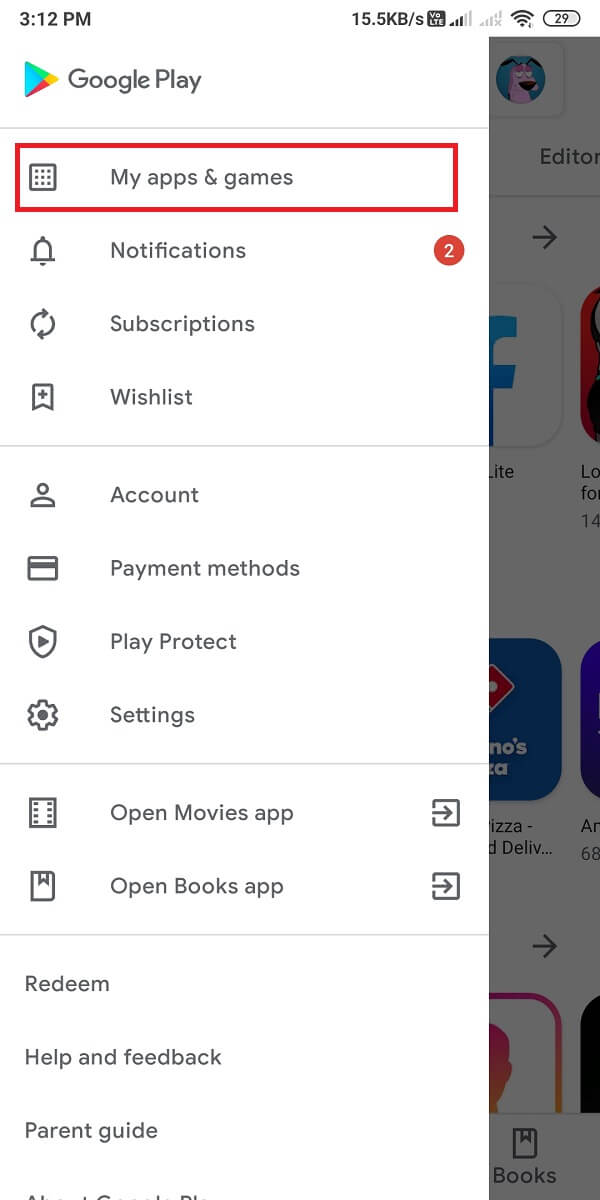





![]()






