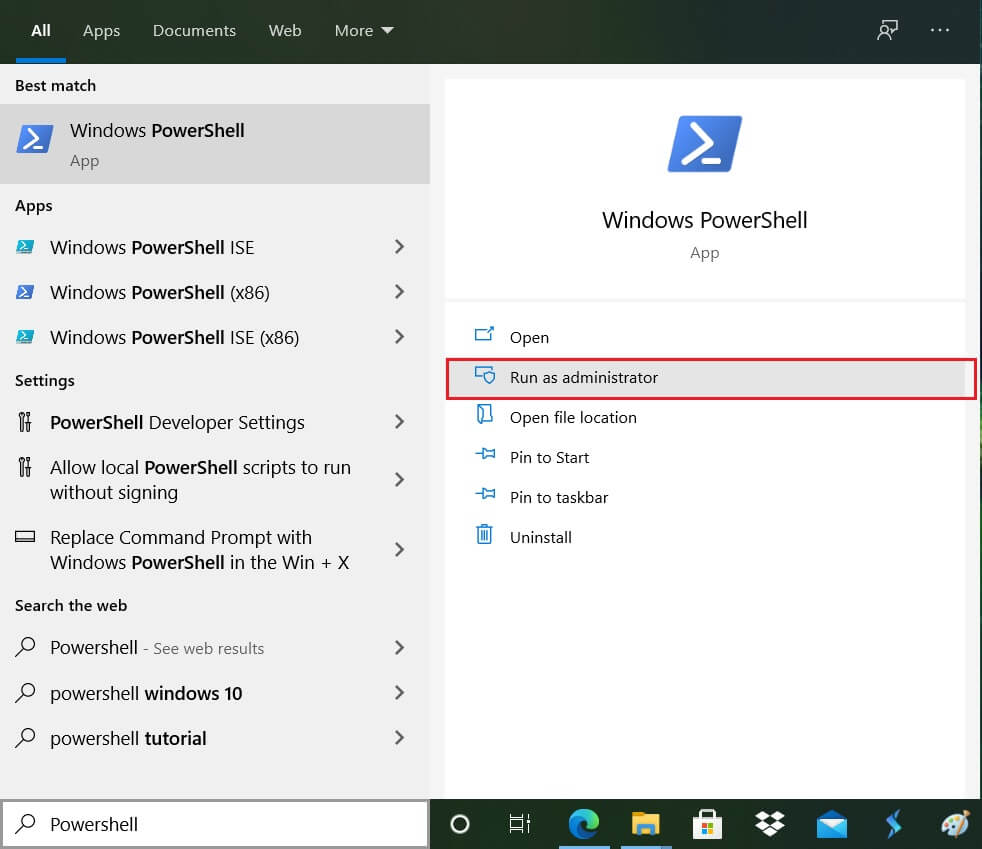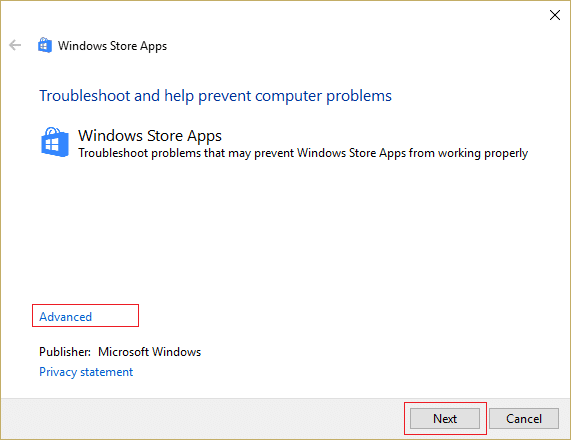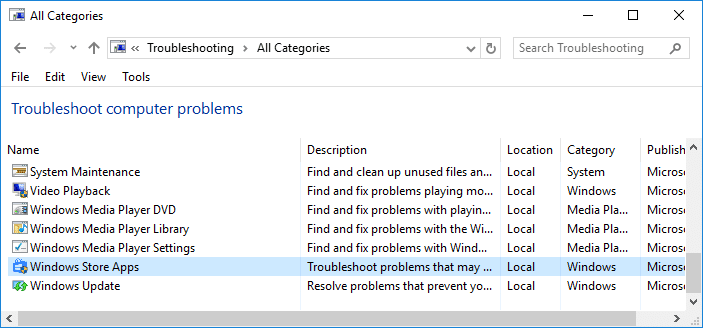According to Microsoft, this happens because of a licensing issue with the Windows Store, and they have listed a quick fix which we will discuss in the below guide. So without wasting any time let’s see how to actually Fix Mail, Calendar, and People Apps not working in Windows 10 issue with the below-listed troubleshooting steps.
Fix Mail, Calendar, and People Apps not working
Make sure to create a restore point just in case something goes wrong.
Fix Mail, Calendar, and People Apps not working Method 1: Re-install Mail, Calendar, and People Apps Method 2: Reset Windows Store Cache Method 3: Run Windows Store Apps Troubleshooter Method 4: Re-register Windows Store Method 5: Manually Reinstall Some Apps
Method 1: Re-install Mail, Calendar, and People Apps
Type powershell in Windows search then right-click on PowerShell and select Run as Administrator.
Now type the following command into powershell and hit Enter:
Once the above command has completed open Windows Store from Start Menu.
Reinstall Mail, Calendar and People apps from the Windows Store.
Method 2: Reset Windows Store Cache
Press Windows Key + R then type wsreset.exe and hit enter.
Let the above command run which will reset your Windows Store cache.
When this is done restart your PC to save changes.
Method 3: Run Windows Store Apps Troubleshooter
Go to this link and download Windows Store Apps Troubleshooter.
Double-click the download file to run the Troubleshooter.
Make sure to click on Advanced and checkmark “Apply repair automatically.”
Let the Troubleshooter run and Fix Windows Store Not Working.
Now type troubleshooting in the search bar at the top of the left in the control panel and click on Troubleshooting.
Next, from the left window, pane select View all.
Then, from the Troubleshoot computer problems list select Windows Store Apps.
Follow on-screen instruction and let the Windows Update Troubleshoot run.
Restart your PC and again try to install apps from Windows Store.
Method 4: Re-register Windows Store
In the Windows search type Powershell then right-click on Windows PowerShell and select Run as administrator.
Now type the following in the Powershell and hit enter:
Let the above process finish and then restart your PC. This should Fix Mail, Calendar, and People Apps not working but if you’re still stuck on the same error, then continue with the next method.
Method 5: Manually Reinstall Some Apps
If everything else fails then as a last resort, you could try manually each of the above Apps and then again re-install them manually from PowerShell window. Go to this article which will show you how to manually reinstall some apps in order Fix Mail, Calendar, and People Apps not working issue. Recommended:
0xc000000f: An Error occurred while attempting to read the boot configuration data How to Fix Chrome err_spdy_protocol_error Fix losing internet connection after installing Windows 10 Fix Working on updates 100% complete Don’t turn off your computer
That’s it you have successfully Fix Mail, Calendar, and People Apps not working in Windows 10 but if you still have any questions regarding this post then feel free to ask them in the comment’s section.