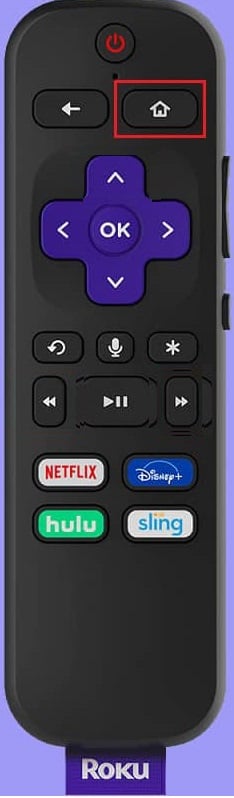How to Fix Sling TV Error 4 310
The said error mainly occurs when you are trying to open a show from Sling TV Home and the particular show is no longer available. We have listed possible troubleshooting steps to fix this issue on Sling TV.
How to Fix Sling TV Error 4 310 Method 1: Use Search Feature Method 2: Relaunch Sling TV App Method 3: Power Cycle Device Method 4: Update Sling TV App Method 5: Reinstall Sling TV App
Method 1: Use Search Feature
Firstly, try to use the search feature in Sling TV to play your favorite shows.
Open the Search menu.
Here, select the SHOW KEYBOARD option.
Now, enter the name of the show you want to watch.
Finally, play the show from the result. Also Read: Fix Sling Error 8 4612 in Windows 10
Method 2: Relaunch Sling TV App
To fix Sling TV error 4 310, you can try re-launching the app on your streaming device. Option I: On Windows PC Try to re-launch the Sling TV app on your Windows PC, follow the steps given below.
Close the Sling TV app process from Task Manager. Follow our guide on how to end task in Windows 10.
Use the windows search bar to search and launch the Sling TV app.
Also Read: How Do I Manage My Sling Account Option II: On Android Phone You can follow these simple steps to re-launch the Sling TV app on your Android phone and fix Sling error 4-310. Note: As Android phones do not have the same settings and these settings differ for each brand, the steps mentioned below may change slightly from your device. The steps described for Android phone taking Samsung Galaxy A21s into consideration.
Tap on the recent apps icon at the bottom-left corner of your phone.
Swipe the Sling TV app upwards to close the app.
Open the Sling TV app from the home menu. Option III: Roku Device To re-launch the Sling TV app on your Roku device, follow the steps given here.
Press the home button on your remote to close the app.
Re-launch the Sling TV app using your remote from the home menu. Also Read: Fix Roku Low Power Error Option IV: LG TV One of the answers to the question of what causes Sling TV error 4 310 is the glitch on the app. The method to re-launch the Sling TV app on your LG TV is explained below.
Press the home button on your remote and move the cursor over the Sling TV app.
Then, close the app.
Press the home button on your remote and select the Sling TV app. Option V: On Apple TV You can follow the steps given below to re-launch the Sling TV app on your Apple TV to fix Sling TV error 4 310.
Press the home button twice on your remote.
Swipe up the Sling TV app to exit.
Re-launch the Sling TV app from the menu.
Method 3: Power Cycle Device
To clear the corrupted cache data affecting the device and to facilitate the playback option from the Sling TV app, you can try power cycling the streaming device. Option I: On Roku Device The method to power cycle your Roku device to fix Sling error 4-310 content not available is explained here. 1. Unplug the Roku device from the power socket and wait for 10 seconds. 2. Re-plug the Roku device into the power outlet. 3. After the signal appears on the screen, press any button on the Roku remote. Option II: On Fire TV Stick To power cycle, your Fire TV stick, follow the steps given below.
- Close all the apps running in the background and unplug the TV Stick from the power outlet.
- After 60 seconds, re-plug the Fire TV Stick to the port, and turn the TV on.
Option III: Smart TV If you are using any Smart TV to stream the Sling TV app and are trying to find the answer to the question of why is Sling giving me an error message, you can follow the steps given to power cycle the Smart TV to fix Sling TV error 4 310.
- Press the power button on the TV to turn it off and unplug the cable from the power outlet.
- Replug the cable to the power outlet after 60 seconds and press the power button on the TV to turn it on. Also Read: Fix Sling TV Down on Windows 10
Method 4: Update Sling TV App
As an answer to the question of why is Sling giving me an error message, using an outdated version of the Sling TV app can be a potential cause for Sling tv error 4 310. You can update the app to the latest version to fix this Sling error 4-310 content not available. Option I: On Windows PC You can follow the steps given below to update the Sling TV app on your Windows PC.
Press the Windows key, type Microsoft Store, then click on Open.
Click on Library.
Click on Get updates at the top right corner to update the Sling TV app automatically.
Option II: On Android Phone To update the Sling TV app on your Android phone, you can follow the method in this section. Read our guide on how to automatically update all Android apps.
Also Read: Fix Google Play Store Error Checking for Updates
Method 5: Reinstall Sling TV App
Regardless of the issues and glitches that are possible answers to the question of what causes Sling error 4-310 content not available, you can reinstall the Sling TV app on your streaming devices to fix the error. Option I: On Android Phone The method to reinstall the Sling TV app on your Android phone is discussed below. The first step to fix Sling TV error 4 310 using this method is to uninstall the Sling TV app using the Settings app.
On the home menu, tap on the Settings app to open it.
Tap on the Apps tab in the list available.
Tap on the Sling TV app.
Tap on the Uninstall button at the bottom-left corner.
Tap on the OK button on the confirmation message.
The next step is to reinstall the Sling TV app using the Google Play Store app on your phone. 6. On the home menu, tap on the Play Store app to open it.
Use the search bar to search for the Sling TV app.
Tap on the Install button to install the app. Option II: On Windows PC The method to reinstall the Sling TV on your Windows PC is explained here.
Hit the Windows key, type apps and features, then click on Open.
Locate the Sling TV app in the search bar and click on Uninstall.
If you are prompted, again click on Uninstall.
Download the Sling TV app from the Microsoft Store.
Open the Settings app from the home menu.
Then, select Applications.
Select the Manage Installed Applications option.
Select the Sling TV app and select the Uninstall option.
Select Uninstall in the prompt.
Now, search for the Sling TV app in the Applications.
Finally, select the Install button to install the app. Also Read: How to speed up Firestick Option IV: On Roku TV Follow the steps given here to reinstall the Sling TV app on the Roku TV to fix this Sling TV error 4 310.
Select the Sling TV app on the home menu.
Press the * button to open the context menu.
Select the Remove channel option.
Now, select the OK option to confirm the selection.
Then on the Channel Store, search for the Sling TV app.
Select the Add channel option to reinstall the app. Option V: On Android TV You can reinstall the Sling TV app on your Android TV using My Apps settings as shown below.
Go to Android TV Settings.
Then, select Apps.
Here, search for Sling TV app and select it.
Now, select the Uninstall option.
After uninstalling the app, launch Google Play Store.
Search for Sling TV app and install it again. Recommended:
Redecor Codes List: Redeem Now Do You Have to Cancel WWE Network? Fix Sling TV Error 8-12 Message Fix Sling TV Down on Android
We hope that this guide was helpful and you were able to learn how to fix Sling TV error 4 310. Feel free to reach out to us with your queries and suggestions via the comments section below. Also, let us know what topic you want to learn about in our next article.






![]()