In this article, we have explained the methods to add text and stickers to photos on Telegram and add self-destructing messages. We are using an Android phone for this but the process for iPhone is almost the same. And also this feature is not available on Telegram for PC. Also Read: How To Recover Deleted Video In Telegram
Adding Text And Stickers To Photos
Text and stickers can be added to the photos in Telegram without many efforts. Moreover, it is quite enjoyable and involves creativity.
1 Adding Text And Stickers To Photos1.1 Other Editing Options1.2 Self Destructing Messages On Telegram1.3 Web Search For Photos And GIFS1.4 Conclusion
Open the chat you want to send a photo on Telegram.
Now tap on the Attach icon at the bottom right.
Choose the photo from the latest one or click a new one using the camera option. You can also tap on Gallery and choose the photo by tapping on it.
Now tap on the Edit icon at the bottom. Now you can find all the editing options like Brush, Stickers, and Text.
Tap on the Sticker icon and then tap on the perfect sticker from the hundreds of stickers available. You can adjust their size and position on the photo by pinch zoom.
Tap on ‘Telegram Stickers icon‘ at the top to add Telegram stickers to your photo.
For adding text, tap on the Text icon at the bottom and type the desired text.
Once you add text, tap anywhere on the picture and you will be on the editing page. Here you can change the size and reposition the text by pinch zoom. You can also change the border-color of the text by tapping on the text and then moving the color slider to the desired color.
After you add text and stickers to your photo, tap on ‘Done‘ at the bottom right and then on the send icon.
Other Editing Options
Other than adding texts and stickers to Telegram photos, the use of brush can also be made to further decorate the picture. For using the brush, tap on the brush icon at the bottom and scribble whatever you want to. The scribble color can also be changed using the Color panel. You can also select various brushes by tapping on the icon given at the bottom right above the Done option.
Self Destructing Messages On Telegram
Before starting with the steps to add the self-destructing command to the photos or videos that we send, we need to understand what actually a self-destructing message is. As the name suggests, the self-destructing messages or files are those which destruct themselves or simply disappear after the set time limit. Once the receiver opens the messages, the timer starts and appears at the top and the message automatically disappears after that time. The sender can set the time of destruction between 1 second to 1 minute. Now let’s come to the steps to enable self-destructing mode in the messages.
First of all, select the photo that you want to send.
Now tap on the timer icon given at the bottom.
After that, select the time of destruction. Then tap on Done and send the message.
The best part about the self-destructing messages is that the receiver will not find the save option in that photo. Not only that, even the screenshot function will not work in the self-destructing messages. Go on, try it out yourself.
Web Search For Photos And GIFS
Another feature of Telegram that will amaze you is that you can search for photos and GIFs from the web using Telegram app. You can edit these photos using similar stickers and texts and send them to your friends. Use this feature by following these steps.
Open the chat to which you want to send the photo or gifs and tap on the attach icon.
Now tap on the Gallery option.
Select the Find Images or Find GIFS option available at the top, select images, edit them and send cool stuff to your friends.
Note: This method does not work on the iPhone. Moreover, only the photos can be edited, GIFS cannot be edited. Also Read: Top Telegram Channels
Conclusion
This is how you can add text, and stickers to photos on Telegram. Remember, before sending any picture you can also enable the timer for self-destructing messages on Telegram. We have made many tutorials on Telegram’s special features. If you know some amazing Telegram features do share them with everyone using the comment section. If you come across anything that you can’t get through on Telegram, let us know in the comments. Save my name, email, and website in this browser for the next time I comment. Notify me of follow-up comments via e-mail.
Δ
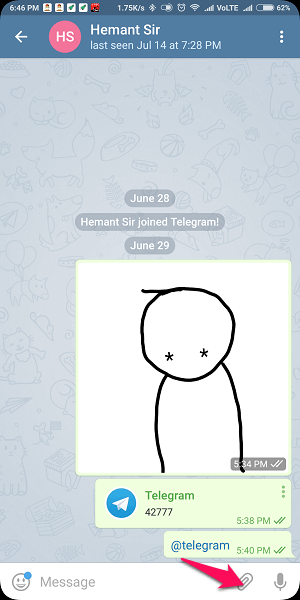



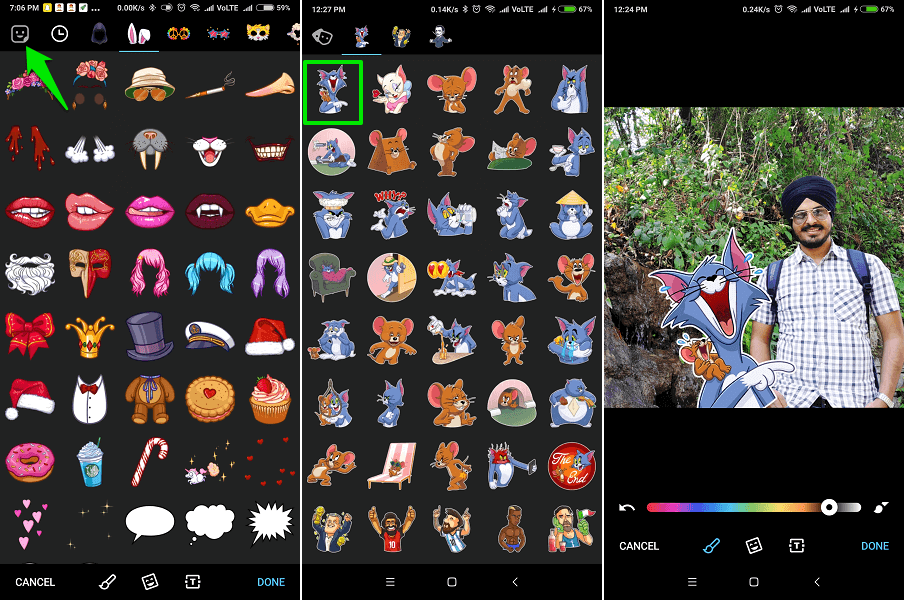





![]()




