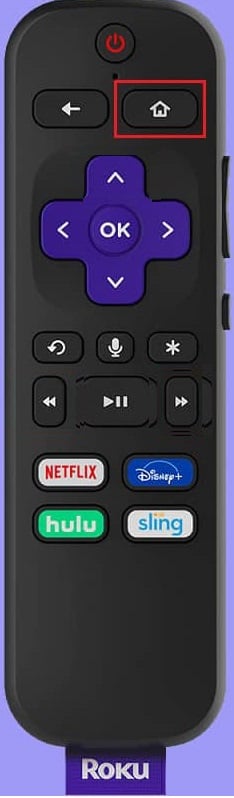How to Cancel My Roku Account Subscriptions
You can cancel your Roku subscriptions from the Subscriptions page of your Roku account or from the Options menu on your Roku device. Keep reading further to find the steps explaining the same in detail with useful illustrations for better understanding.
How to Cancel My Roku Account Subscriptions How Do I See My Subscriptions on Roku? How Do I Update My Subscription on Roku? Do You Have to Pay for Roku Account? What is Roku Charging Me for? Does Roku Charge a Monthly Fee? How Do I Cancel My Roku Account? How to Unlink Roku Device? How Do I Stop Roku From Charging My Account? Can You Deactivate Roku? How Do I Get a Refund from Roku? Can I Skip Payment Info on Roku? Can I Use a Roku TV Without a Roku Account? How Do I Delete a Roku Account on My TV?
How Do I See My Subscriptions on Roku?
Follow the below steps to see your subscriptions on Roku:
Visit the Roku Sign in page on your desktop browser.
Enter your Email and Password and solve the Captcha. After this, click on the Submit option.
Click on the profile icon from the top right corner.
Then, click on My account.
Select Manage your subscriptions under Manage account on your Account page.
Under Subscriptions, you will see the list of your Roku Active Subscriptions. You will notice all your present subscriptions in this section.
Also Read: How to Cancel FuboTV on Roku
How Do I Update My Subscription on Roku?
Follow the below steps on how to update my Roku account subscriptions:
- From the Roku Sign in page, enter your account credentials and solve the Captcha.
- Click on Submit.
- Then, click on profile icon > My account.
- Scroll down to the Manage account section and click on Manage your subscriptions to see the subscriptions list.
5A. Click on Keep subscription or Cancel subscription to update your Active Subscriptions.
5B. Click on Resubscribe to update your Expired Subscriptions.
Also Read: Fix Roku Error Code 018
Do You Have to Pay for Roku Account?
No, creating a Roku account is absolutely free.
What is Roku Charging Me for?
Roku is charging you for subscribing to a paid or premium subscription. These Roku account subscriptions will charge you until you cancel them from the Manage subscriptions section of your Roku account.
Does Roku Charge a Monthly Fee?
No, Roku is generally free. But you must pay a certain amount to watch subscription-centric channels, like Netflix.
How Do I Cancel My Roku Account?
Follow the below steps on how to stop Roku subscription:
Visit the Roku website and log into your account using login credentials.
Navigate to the My account page.
Scroll down and click on Manage Subscriptions.
Click on Cancel subscription next to every active subscription.
Select the desired reason for cancellation to complete canceling the Roku account subscriptions process.
Return to the My account page and click on Deactivate account from the bottom, as shown below.
Fill out the feedback form and click on Continue to close or cancel your Roku account. Also Read: How Do I Cancel My Instacart Shopper Account
How to Unlink Roku Device?
Follow the below steps to unlink your Roku device:
Navigate to the Roku website. Note: Make sure you are logged into your Roku account using login credentials.
Click on the profile icon > My account to reach the My account page.
Scroll down to the bottom to locate the My linked devices section and your targeted device.
Click on Unlink next to the desired device.
Finally, confirm the process.
How Do I Stop Roku From Charging My Account?
Follow the below steps to cancel Roku account subscriptions and stop Roku from charging:
Press the Home button on your remote to access the home screen on your Roku device.
On the Roku home screen, select the desired channel that is charging you every month.
Press the star or asterisk button from the remote to open the Options menu.
Select the Manage subscription option from the menu.
Now, select the Cancel subscription option.
Choose the Cancel subscription option once again confirming the cancelation process.
Select the Done option after the cancelation process is completed.
Also Read: 19 Amazing Hacks to Hack Roku to Get Free Channels
Can You Deactivate Roku?
Yes, you can deactivate Roku and disable all your active subscriptions to render your Roku useless.
How Do I Get a Refund from Roku?
The purchases you make on your Roku account are non-refundable.
Can I Skip Payment Info on Roku?
Visit the Roku no credit card create account site to sign up for Roku without a credit card. Just provide your credentials, and your account will be created.
Can I Use a Roku TV Without a Roku Account?
No, you cannot use Roku TV without a Roku account.
How Do I Delete a Roku Account on My TV?
Apart from canceling my Roku account subscriptions, you can also delete a Roku account on TV. Follow the below steps:
- From your Roku account, click on your profile icon from the top right corner.
- Click on My account from the ensuing menu list.
- Scroll down to My linked devices section.
- Then, find your linked TV and click on Unlink.
Recommended:
How to Make Anonymous Instagram Account How to Hide Data Usage Details in T-Mobile How Do You Cancel CBS on Roku Android TV vs Roku TV: Which is Better?
So, we hope you have understood how to cancel my Roku account subscriptions with the detailed steps to your aid. You can let us know any queries about this article or suggestions about any other topic you want us to make an article on. Drop them in the comments section below for us to know.



![]()







![]()