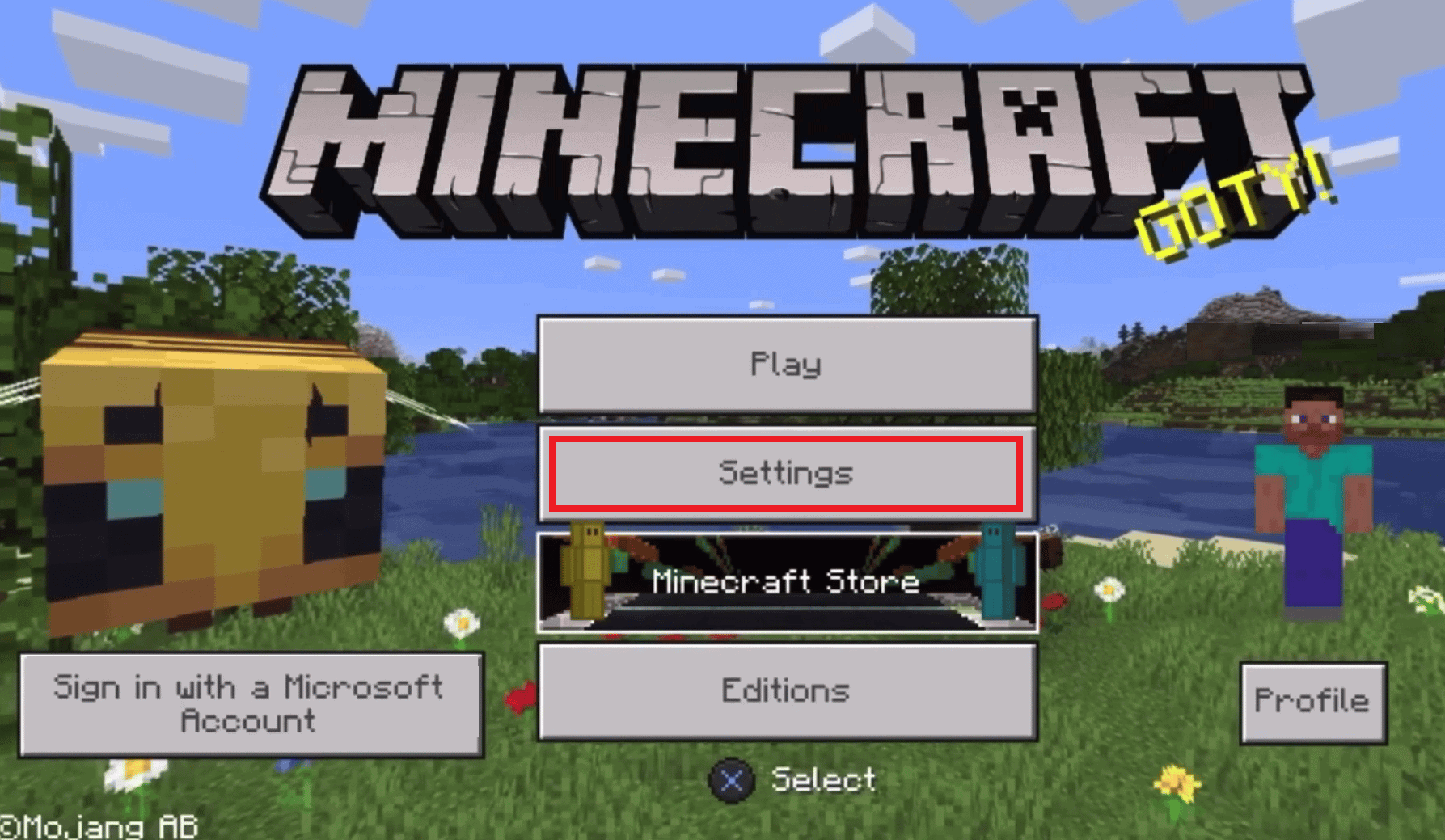How to Log Out of Minecraft
You will get to know how to log out of Minecraft further in this article. Keep reading to learn more about it in detail.
How to Log Out of Minecraft How to Sign Out of Minecraft PE? How to Log Out of Minecraft Bedrock? How to Log Out of Minecraft Bedrock on PC? How to Log Out of Minecraft on iPhone? How to Log Out of Minecraft PE? How to Log Out of Minecraft PS4? How to Log Out of Minecraft Windows 10? How Do I Unlink My Microsoft Account from Minecraft PE?
How to Sign Out of Minecraft PE?
To sign out of Minecraft PE, follow these simple steps: Note: Minecraft PE is only available on operating systems like Android, iOS, iPadOS, Fire OS, and Windows mobile.
Open Minecraft app on your device.
Tap on Settings.
Scroll down in the menus and tap on Account.
Tap on Sign out of your Microsoft Account.
Tap on Sign Out to sign out of your current Microsoft account.
This is how to sign out of Minecraft PE on your mobile devices. Also Read: How to Log Out All Devices on STARZ App
How to Log Out of Minecraft Bedrock? How to Log Out of Minecraft Bedrock on PC?
To get out of Minecraft Bedrock Edition on your PC is the same as that of Minecraft PE on your mobile device, just follow these steps:
Launch Minecraft: Bedrock Edition on your PC.
Click on the Settings option on the home screen.
From the left pane, click on Account.
Click on Sign out of your Microsoft account.
Click on Sign Out to log out of Minecraft Bedrock Edition on your PC. This is how do you log out of Minecraft Bedrock edition on your PC.
How to Log Out of Minecraft on iPhone?
You can follow the steps mentioned above to log out of Minecraft on your iPhone.
How to Log Out of Minecraft PE?
To know how to log out of Minecraft pe, just follow the below steps:
Launch the Minecraft PE on your mobile device.
Tap on Settings > Account.
In the Account menu, tap on Sign out of your Microsoft Account.
Tap on Sign Out to remove your Microsoft account from Minecraft PE.
This is how you can log out of Minecraft PE. Also Read: How to Unblock Minecraft at School
How to Log Out of Minecraft PS4?
To log out of Minecraft on PS4, just follow these steps:
From the Minecraft Game Home Screen on PS4, select Settings.
In the Profile section, select Sign out of your Microsoft Account, as shown below.
Choose the Sign Out option to remove your Microsoft account from Minecraft on PS4. This is how to log out of Minecraft on PS4.
How to Log Out of Minecraft Windows 10?
To log out of Minecraft in windows 10, just follow these steps:
Launch the Minecraft game on Windows 10.
Click on the Settings option on the home screen.
From the options on the left, click on Account.
Click on Sign out of your Microsoft account.
Click on Sign Out to get out of Minecraft on Windows 10. This is how to log out of Minecraft in Windows 10. Also Read: How to Connect Microsoft Account to Minecraft on PS4
How Do I Unlink My Microsoft Account from Minecraft PE?
To know how do I unlink my Microsoft account from Minecraft PE, follow these steps:
Launch the Minecraft PE on your mobile device.
Tap on the Settings option.
From the options on the left scroll down and tap on Account.
In the Account menu, tap on Sign out of your Microsoft Account.
Tap on Sign Out to remove your Microsoft account from Minecraft PE.
This is how do I unlink my Microsoft account from Minecraft PE. Recommended:
How to Change Microsoft Account on Minecraft PE How to Delete All Your Dating Site Profiles How to Enable Minecraft Controller Support How to Get Windows 10 Minecraft Edition for Free
We hope that you learned how to log out of Minecraft. Feel free to reach out to us with your queries and suggestions via the comments section below. Also, let us know what you want to learn about next.