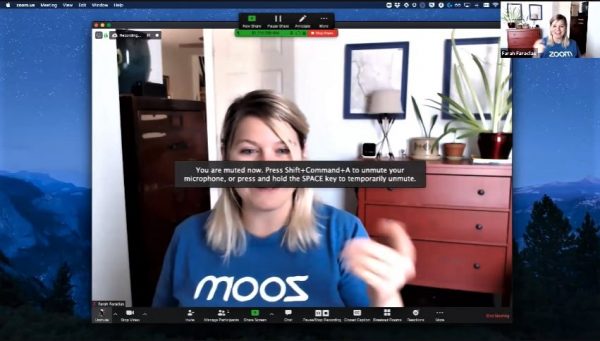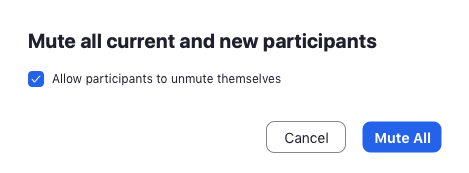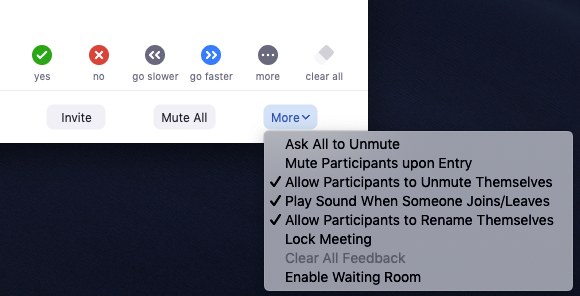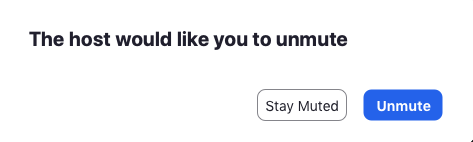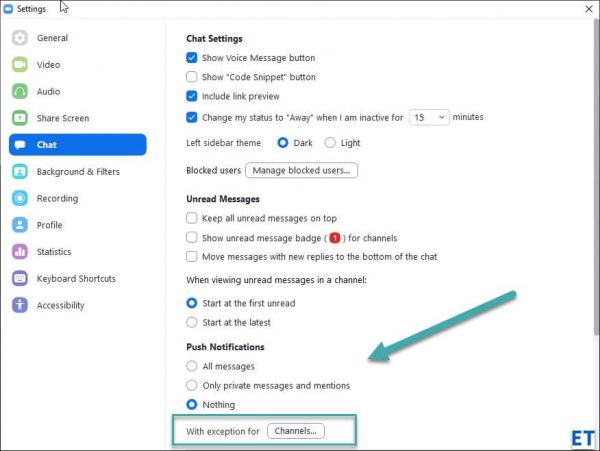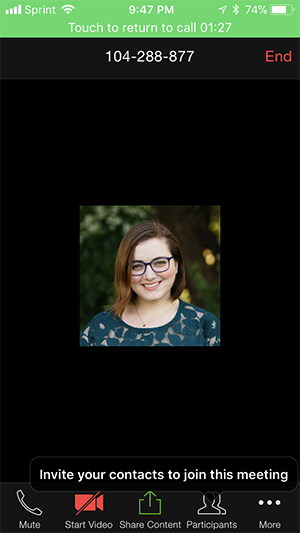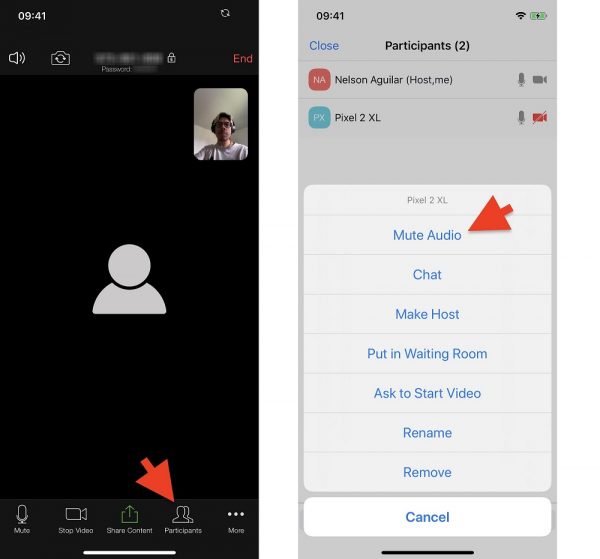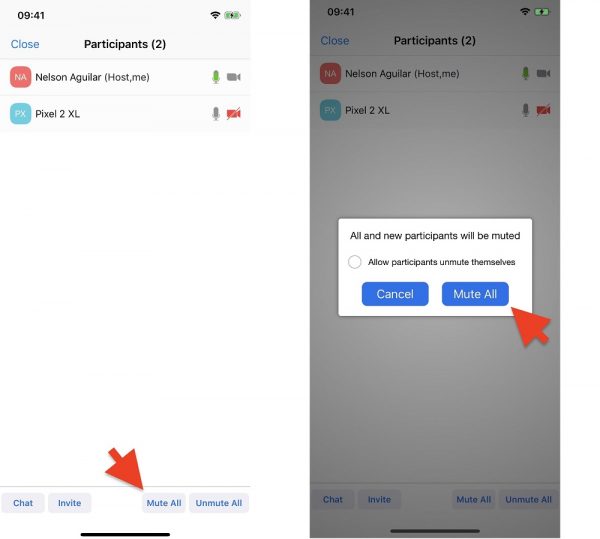Cue panic and shock as Jenn scurries to mute her call, but she just doesn’t know what to do! And that’s on not muting yourself when you’re skiving and doing something that is totally not work-related in the midst of an important Zoom meeting with your bosses and colleagues. Zoom is a pretty simple videoconferencing to use, but it can get the better of us at times. To help you save yourself from the embarrassment of unfortunate unmuted mishaps, we’ve put together a couple of pointers to show you how to mute Zoom when the need arises.
How to Mute All Participants
As mentioned, the host has total control of the Zoom conference meetings. Muting all participants, for example, is possible with few clicks of a button. Follow these steps to mute all participants in a Zoom meeting: If you’re the host, here’s how to mute yourself:
How To Mute Zoom for Specific Participants—Host
As the host, if you don’t want to mute all your Zoom participants at once, you have the option to mute specific people. The process is similar to muting all participants with just a few adjustments.
Mute Zoom via Spacebar
The quickest way to mute yourself on Zoom is by long-pressing the spacebar on your keyboard.
Mute Zoom via Combination Keys
As the host, you can also mute others using combination keys on your keyboard. Hosts can easily mute and unmute all Zoom participants, excluding themselves. Here are the keystrokes to do it:
Unfortunately, there’s no instant way to mute Zoom chat notifications on both computers and mobile devices. There is, however, an alternate way to mute them through Zoom’s Settings page. Here is a step-by-step guide on how to mute Zoom push/chat notifications:
How to Mute Zoom Participants Using Mobile Devices
Specific Participants Only: All Participants:
Say Goodbye to Embarrassing Zoom Accidents
Zoom may be easy to use, but its functions can slip through our minds and cause us to make mistakes. And the next thing we know, we’re the next social media sensation for the wrong reasons. Now that you know how to mute yourself on Zoom, go forth and use this video conferencing tool with peace of mind.