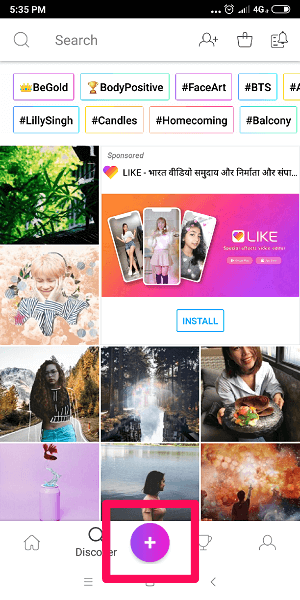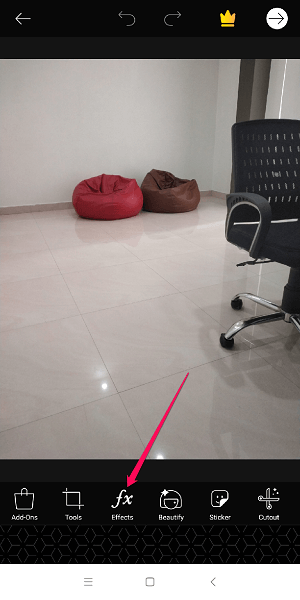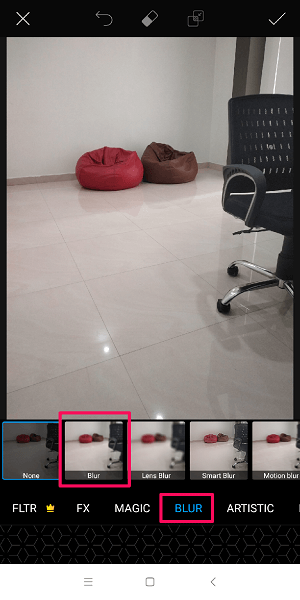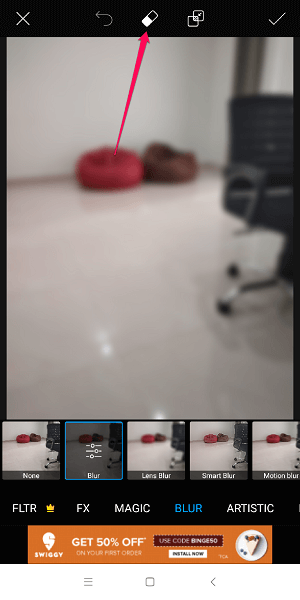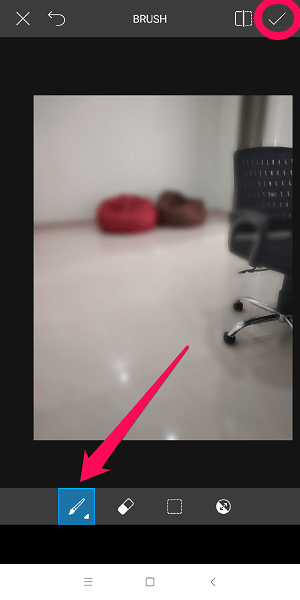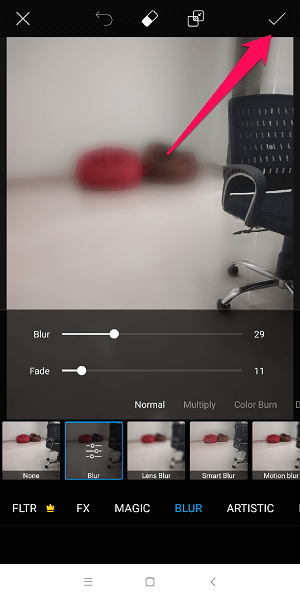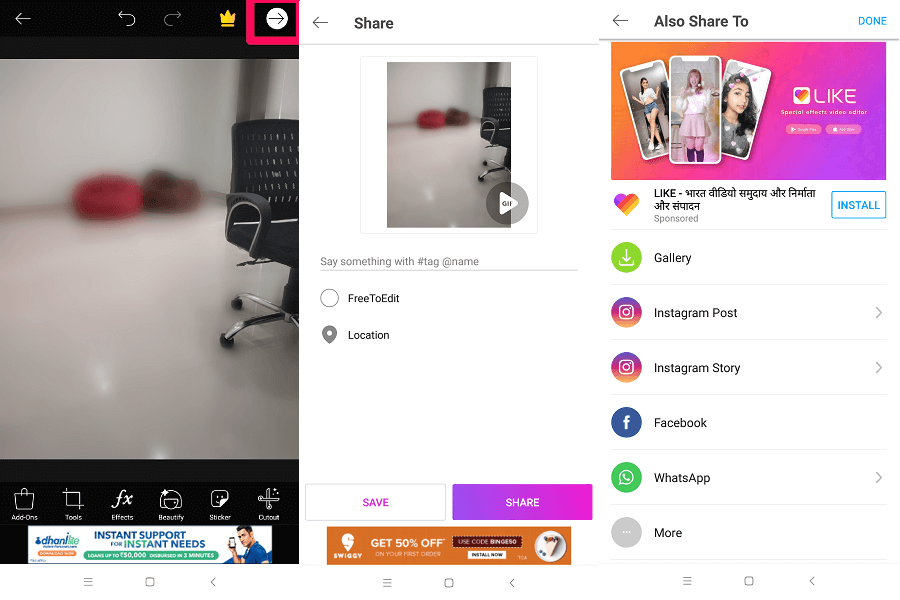PicsArt
It is a free photo blur app and also one of the best photo editing apps out there, download it from Play Store (here) or App Store (here) and sign up or sign in with email or Facebook account. ALSO READ: 5 Best Photo To Sketch Apps For Android and iPhone
Apply Bokeh Effect To Photos In Android And iPhone
Step 1. Open the PicsArt from the menu and tap on Plus “+” icon located at the bottom of the app. This will lead to a screen where you either click a photo using a camera or simply select one of the images from your gallery.
Step 2. Once you have selected the image, click on fx effects tab in the bottom part of the screen. This will open some inbuilt filters and effects which you can apply to the image.
Select Blur Filter and Blur effect as well. After selecting a blur, the whole image will be blurred automatically.
Step 3. Now tap on the Eraser icon on top of the app. Now simply move your fingers on those parts of the image which you want to remain in focus. For this example, I am going to make sure that the chair remains in focus and the rest image is blurred.
Don’t worry if you screw up. You can always add blur manually by selecting the brush icon. Once satisfied, tap on the right icon on the top right corner.
Step 4. In this step, you can manipulate the intensity of the blur and fade. My advice would be to not overdo it because it can make your image look fake and silly.
If satisfied with the intensity and fade settings, then again click on the right icon on the top to proceed further. Step 5. Tap on the forward direction icon to save or share the edited image. Selected the appropriate option and there you go.
ALSO READ: How To Make Image Background Transparent Online These were the simple steps to blur image background in Android and iOS. Hope this was easy. And there are a lot of other features which you can use in PicsArt. Let us know if you have any queries. Save my name, email, and website in this browser for the next time I comment. Notify me of follow-up comments via e-mail.
Δ